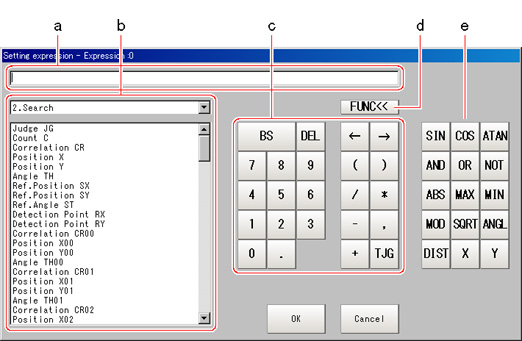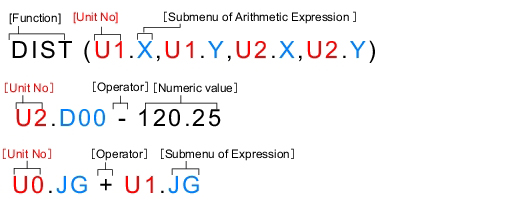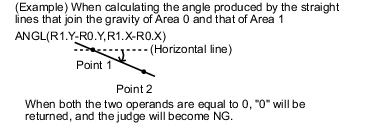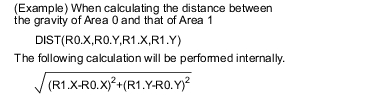| |
|---|
| Calculates the sine. The result will be returned within the range of -1 to 1. Indicates the angle designated in the numerical expression in degrees. |
| Calculates the cosine. The result will be returned within the range of -1 to 1. Indicates the angle designated in the numerical expression in degrees. |
ATAN (Y-axis component, X-axis component) | Calculates the arc tangent of the Y-axis component/X-axis component. The result will be returned in radians within the range of -π and π. For calculation of the angle between the straight line that connects the centers of gravity of area 0 and area 1 and a horizontal line ATAN ( R1.Y-R0.Y, R1.X-R0.X) When both operands equal 0, calculation will return a result of 0 and OK will display. |
AND (operand 1, operand 2) | Calculates the logical product. When one of two operands is 0, calculation will return a result of 0, and for all other cases, will return a result of -1. |
OR (operand 1, operand 2) | Calculates the logical sum. When both operands are 0, calculation will return a result of 0 and for all other cases, will return a result of -1. |
| Calculates the logical NOT. When the operands equal 0, calculation will return a result of -1 and for all other cases, will return a result of 0 be returned. |
| Calculates the absolute value. |
MAX (operand 1, operand 2) | The larger of 2 operands will be returned. |
MIN (operand 1, operand 2) | The smaller of 2 operands will be returned. |
| Calculates the remainder when dividing the dividend with the divisor. To calculate the remainder, if the number being used is a real number, round off the portion after the decimal point of the real number and then execute the calculation. The result is the remainder after division of the integer. MOD (13.4) Result: 1 (the remainder when dividing 13 by 4) MOD (25.68,6.99) Result: 5 (the remainder when dividing 26 by 7) |
| Calculates the square root. When the operand is a negative number, calculation will return a result of 0. Judgement will be NG. |
ANGL (Y-axis component, X-axis component) | Calculates the angle made by straight line that connects 2 points (center of gravity/center of model). Calculates the angle relative to the horizontal line. The result will be returned within the range of -180 to 180. |
ANGL (first linear coefficient A, first linear coefficient B, first linear coefficient C, second linear coefficient A, second linear coefficient B, second linear coefficient C) | Data of 2 lines is used to obtain the angle formed by the 2 lines.
(Example) Use line data at scan edge position 1 and scan edge position 2 to obtain the angle formed by the two lines
ANGL (U1.A, U1.B, U1.C, U2.A, U2.B,U2.C) |
DIST (X-coordinate of first point, Y-coordinate of first point, X-coordinate of second point, Y-coordinate of second point) | Calculates the distance between 2 points (center of gravity/center of model). |
DIST (Linear coefficient A, linear coefficient B, linear coefficient C, X coordinate, Y coordinate) | A line and a point are specified to obtain the vertical distance between the line and point.
(Example) Obtain the distance between the linear regression at scan edge position 1 and edge position 2
X (U1.A, U1.B, U1.C, U2.X, U2.Y)
|
X (first linear coefficient A, first linear coefficient B, first linear coefficient C, second linear coefficient A, second linear coefficient B, second linear coefficient C) | Calculates intersection (X coordinate) of data for 2 lines
(Example) Obtain the X coordinate of the intersection between the lines at scan edge position 1 and scan edge position 2
X (U1.A, U1.B, U1.C, U2.A, U2.B, U2.C) |
Y (first linear coefficient A, first linear coefficient B, first linear coefficient C, second linear coefficient A, second linear coefficient B, second linear coefficient C) | Calculates intersection (Y coordinate) of data for 2 lines
(Example) Obtain the Y coordinate of the intersection between the lines at scan edge position 1 and scan edge position 2
Y (U1.A, U1.B, U1.C, U2.A, U2.B, U2.C) |
 ] displays the unit number and unit name that have been set up in the currently displayed scene. Select the unit and then select items from sub-menus displayed for use in calculation.
] displays the unit number and unit name that have been set up in the currently displayed scene. Select the unit and then select items from sub-menus displayed for use in calculation. Conditional Branching Settings Examples
Conditional Branching Settings Examples