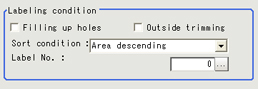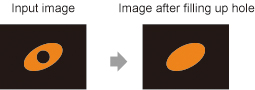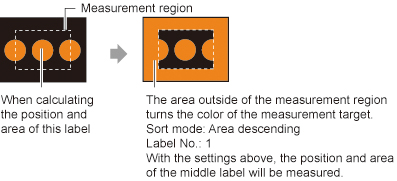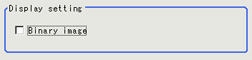Measurement Parameters (Labeling)
This item specifies the judgement condition for measurement results.
Measurement parameters can be changed as needed to address unstable measurement results or to increase the processing speed. Normally, the factory default value will be used.
- In the item tab area, tap [Measurement].
- If necessary, in the "Labeling condition" area, specify a value for each item.
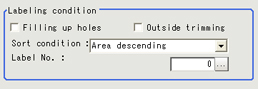
| Setting value [Factory default] | |
|---|
| | Select the process method for the part encircled by the designated color circle. When checked, the hole is processed as having the specified color. |
| | This option can be used only when there is a section of the designated color in the measurement region that does not need to be measured. When "Checked" is set, the whole area outside of the measurement region is extracted as having the specified color. |
| - Area ascending
- [Area descending]
- X ascending
- X descending
- Y ascending
- Y descending
- Elliptic major axis ascending
- Elliptic major axis descending
- Elliptic minor axis ascending
- Elliptic minor axis descending
- Elliptic ratio ascending
- Elliptic ratio descending
- Rectangle width ascending
- Rectangle width descending
- Rectangle height ascending
- Rectangle height descending
- Rectangle X1 ascending
- Rectangle X1 descending
- Rectangle Y1 ascending
- Rectangle Y1 descending
| Specify the conditions by which label number is re-assigned. When sorting referencing the X and Y coordinates, the upper left is the origin. |
| | Input the label No. for the data to be output. |
- If necessary, in the "Display setting" area, set up display settings for the images displayed in the "Image display" area.
| Setting value [Factory default] | |
|---|
| | If you place a check at this option, image set with the color specification is displayed. |
| Setting value [Factory default] | |
|---|
| | The image is displayed in binary with black and white. |
- Set the extraction conditions.
| Setting value [Factory default] | |
|---|
Extraction condition | - [OFF]
- Area
- Gravity X
- Gravity Y
- Elliptic major axis
- Elliptic minor axis
- Elliptic ratio
- Rectangle width
- Rectangle height
- Rectangle X1
- Rectangle Y1
| The image is displayed in binary with black and white. |
Extraction condition setting | | Set the "Extraction conditions".
AND: When all the set "Extraction conditions" are fulfilled.
OR: When any of the set "Extraction conditions" is fulfilled. |
- When the setting has been changed, tap [Measurement] in the "Detail" area to verify whether measurements can be made correctly.
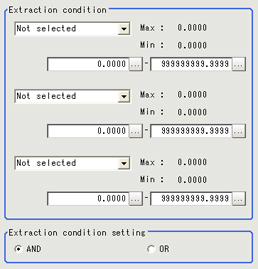 Extraction condition
Extraction condition