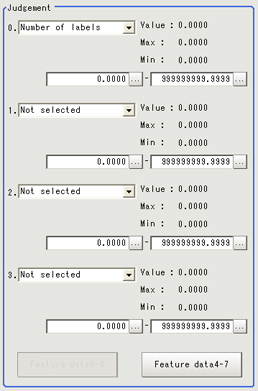Judgement Conditions (Labeling)
- In the item tab area, tap [Judgement].
- If necessary, specify a value for each item. To set feature quantities 4-7, tap the [Feature quantity 4-7] button.Setting itemSetting value
[Factory default]DescriptionJudgement conditionSet up the judgement condition.- [OFF]
- Number of labels
- Total area
- Area
- Gravity X
- Gravity Y
- Elliptic axis angle
- Elliptic major axis
- Elliptic minor axis
- Elliptic ratio
- Rectangle width
- Rectangle height
- Rectangle X1
- Rectangle Y1
- Perimeter
0.000 to 9999999.999 - If necessary, in the "Display setting" area, set up display settings for the images displayed in the "Image display" area.For color cameras:
 Setting itemSetting value
Setting itemSetting value
[Factory default]DescriptionExtract image- [Checked]
- Unchecked
If you place a check at this option, image set with the color specification is displayed.For monochrome cameras: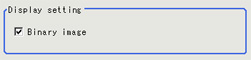 Setting itemSetting value
Setting itemSetting value
[Factory default]DescriptionBinary image- [Checked]
- Unchecked
The image is displayed in binary with black and white.