Image Combination (Panorama+)
Set the image combination method.
- In the Item Tab area, tap [Combine].
- Set each item in the "Position" area.
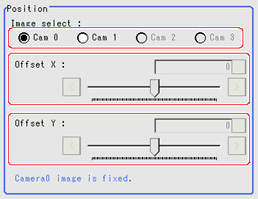 Setting itemSet value
Setting itemSet value
[Factory default]DescriptionImage select- [Cam 0]
- Cam 1
- Cam 2
- Cam 3
Select the camera image for adjusting the combination position.
Camera 0 is fixed.Adjust the combination position to the position where you want to add in Camera1 and higher.Offset XFor 0.3 megapixel cameras:
-640 to 640 [0]
For 2 megapixel cameras:
-1600 to 1600 [0]Adjust the selected camera image in the X direction.Offset YFor 0.3 megapixel cameras:
-480 to 480 [0]
For 2 megapixel cameras:
-1200 to 1200 [0]Adjust the selected camera image in the Y direction. - In the "Combine setting" area, set the combination method.
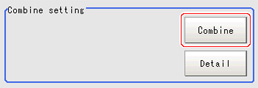 Setting itemDescriptionCombineThis option combines images panoramically so that the detected feature points (same location on the object as positioned differently on the different images) line up with each other in the combined image.
Setting itemDescriptionCombineThis option combines images panoramically so that the detected feature points (same location on the object as positioned differently on the different images) line up with each other in the combined image. - Set details as necessary.
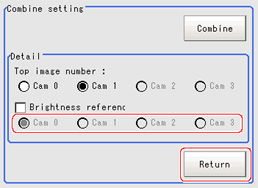 Setting itemSet value
Setting itemSet value
[Factory default]DescriptionTop image number- [Cam 0]
- Cam 1
- Cam 2
- Cam 3
Select the number of the camera image to be displayed on top.
The selected number order changes the order of the images.Brightness reference- Checked
- [Unchecked]
Place a check here where there is brightness variation among the camera images.- [Cam 0]
- Cam 1
- Cam 2
- Cam 3
Set the number of the camera to be used as reference for brightness compensation.The brightness of the selected camera image is used as reference to adjust the brightness of the other cameras.Restoring settings to their initial statesTapping [Initialize] restores settings to their initial states.
- Make the drawing settings as necessary.
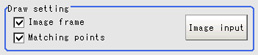 Setting itemSet value
Setting itemSet value
[Factory default]DescriptionImage frame- [Checked]
- Unchecked
Set whether to display the image frame.Matching points- [Checked]
- Unchecked
Set whether to display feature points.