Panorama+
This is a processing item for just FZ3-H

 series advanced-function controllers.
series advanced-function controllers.
Images from multiple cameras are combined into one image.
5 megapixel cameras cannot be used.
With panorama+, only camera images of the same type can be input.
Used in the following case
- To combine the input images from multiple cameras
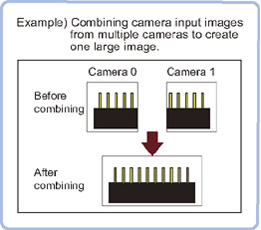
Important
- If dedicated processing items for the FZ3-H


 series are used, a process to reduce the processing time for the second and subsequent processing is implemented. Accordingly, the first processing after the controller is started may take longer than the second and subsequent processing even though the same image is measured.
series are used, a process to reduce the processing time for the second and subsequent processing is implemented. Accordingly, the first processing after the controller is started may take longer than the second and subsequent processing even though the same image is measured.
Camera Placement and Image Combination Method
Place the cameras so that the field of vision of each camera overlaps at least 1/4.
To place cameras and combine the images, we recommend using the following setting images.
To place cameras and combine the images, we recommend using the following setting images.
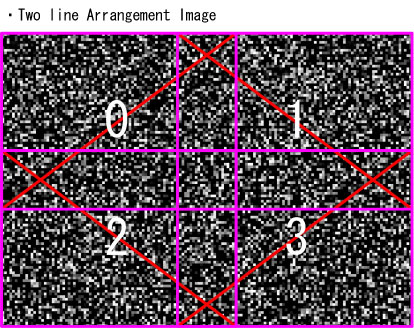
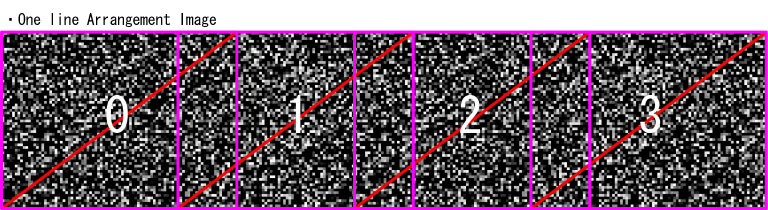
For 2 x 2 camera placement
- Set the camera placement.Adjust the camera placement so that the fields of vision overlap at least 1/4 for cameras 0 and 1, 1 and 2, and 2 and 3.
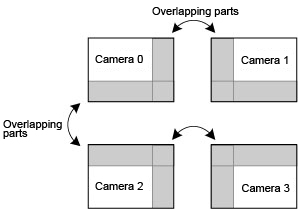
- Set the image combination method.Use the Offset X, Y buttons in the software to adjust so that the overlapping sections of neighboring images match.
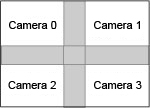
- Combine the image.Tap the Combine button in the software.
For 1 x 4 camera placement
- Set the camera placement.Adjust the camera placement so that the fields of vision overlap at least 1/4 for cameras 0 and 1, 1 and 2, and 2 and 3.
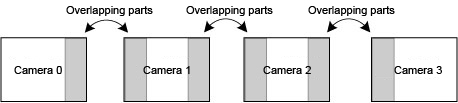
- Set the image combination method.Use the Offset X, Y buttons in the software to adjust so that the overlapping sections of neighboring images match.
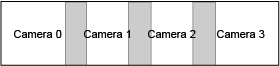
- Combine the image.Tap the Combine button in the software.