Measurement Parameters (Barcodes+)
This item sets the judgement conditions for measurement conditions and measurement results.
When the Teaching button is pressed, the code type and advanced settings are set automatically.
If you then tap the Measure button, measurement is executed, the detected barcode region is displayed on the image and the measurement results are displayed as measurement value of the judgement condition.
If measurement cannot be carried out successfully with this procedure, adjust the parameters shown below.
When the Teaching button is pressed, the code type and advanced settings are set automatically.
If you then tap the Measure button, measurement is executed, the detected barcode region is displayed on the image and the measurement results are displayed as measurement value of the judgement condition.
If measurement cannot be carried out successfully with this procedure, adjust the parameters shown below.
- In the item tab area, tap [Measurement].
- In the standard setting area, set the Code Type.
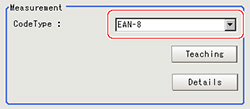 Setting itemSetting value
Setting itemSetting value
[Factory default]Description- [JAN/EAN-8]
- JAN/EAN-8 Add-On 2
- JAN/EAN-8 Add-On 5
- JAN/EAN-13
- JAN/EAN-13 Add-On 2
- JAN/EAN-13 Add-On 5
- UPC-A
- UPC-A Add-On 2
- UPC-A Add-On 5
- UPC-E
- UPC-E Add-On 2
- UPC-E Add-On 5
- Code39
- Code93
- Code128
- IFT (Interleaved 2of5)
- Codabar (NW-7)
- GS1 DataBar (RSS-14)
- GS1 DataBar (RSS Lim.)
- GS1 DataBar (RSS Exp.)
Set the code type. Reference
Reference- The designations of the following code types are standardized to those conforming to GS1Databar from 2010.
With FZ3, current designation "GS1Databar" and old designation "RSS" are both indicated.
Select each code type of a new designation conforming to GS1DataBar.GS1 Databar code type new/old comparison tableCode type nameOfficial nameGS1 DataBar (RSS-14)GS1 DataBar Omni-directionalGS1 DataBar (RSS Lim.)GS1 DataBar LimitedGS1 DataBar (RSS Exp.)GS1 DataBar Expanded
- To teach, tap [Teaching].The code type and detailed settings are set automatically.
- When making the detailed settings, tap "Details" and set each item.
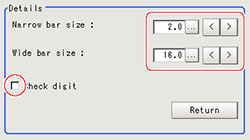
- When changing the display settings, set each item in the "Display setting" area.
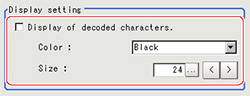 Setting itemSetting value
Setting itemSetting value
[Factory default]DescriptionColor of display- [Black]
- White
- Red
- Green
- Blue
Select the display color for character strings.Size10 to 200
[24]Set the display size for character strings. - When the setting has been changed, tap [Measurement] in the "Detail" area to verify whether measurements can be made correctly.

- Set up the judgement condition.
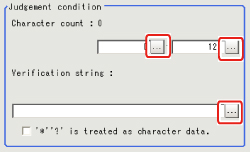 Setting itemSetting valueDescriptionCharacter count0 to 128
Setting itemSetting valueDescriptionCharacter count0 to 128
[128]Specify the character count to be judged as OK.Verification stringUp to 32 characters can be set.Specify the character strings to be judged as OK.'*' and '?' are used as character information.- Checked
- [Unchecked]
Checked: '*' and '?' are handled as normal characters.
Unchecked: '*' and '?' are handled as special characters.
'*': Substitution for character string (with 0 or more characters)
'?': Substitution for 1 character