Region Setting (Barcode+)
Specify the rectangular area in which to search for the barcodes.
Restricting the measurement area can shorten the processing time.
- In the Item Tab area, tap [Region setting].
- Tap [Edit].
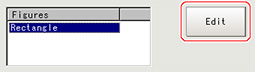 The figure setting area is displayed.
The figure setting area is displayed. - Specify the area in which to search for the barcodes.The rectangle covering the entire screen is set. Adjust the size and position of the rectangle.
- Tap [OK].The area to measure is registered.
Important
- Set the region such that the number of pixels in the measurement region is 1920000 pixels or less.
- Set the measurement region such that it contains only 1 barcode.
If there is more than one bar code in the measurement region, measurement may not be performed correctly.