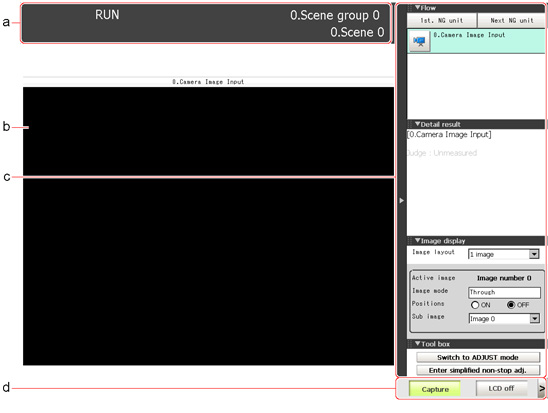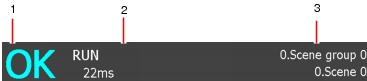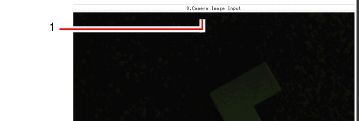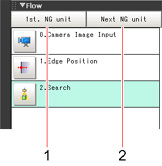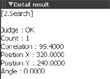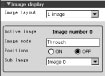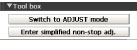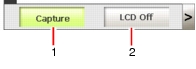Layout of Main Screen (RUN Window)
This window is used during operation.
- Measurement Information Display Area
- Overall judgement
Displays a scene's overall judgement result ( [OK]/ [NG]).
The judgement results for each processing unit are displayed in the Control area.
- Processing time
Displays the time required for the measurement process.
- Scene Group Name, Scene Name
Displays the scene group number and the scene number of the currently displayed scene.
- Image Display Area
Displays the measured image.
- Property setting buttons
Displays the name of the currently selected processing item.
- Control Area
Displays [Flow], [Detail result], [Image display], and [Tool box].
 Note
Note- The size of the processing unit buttons can be changed through [View] menu - [Display the enlarged flow] in the ADJUST Window.
- Measurement Manager Bar
- [Capture]
- [LCD Off] (Displayed only with LCD-integrated controllers.)
Turns off power to the LCD monitor. Tap the bottom of the monitor screen to turn on power to the LCD monitor again.
 Note
Note Set the save destination for captured images.
Set the save destination for captured images.