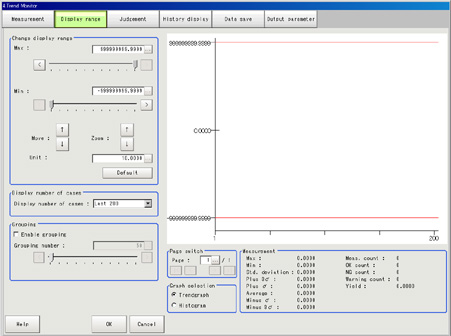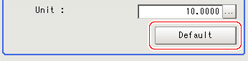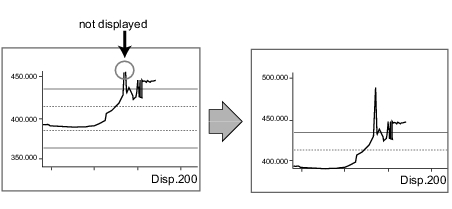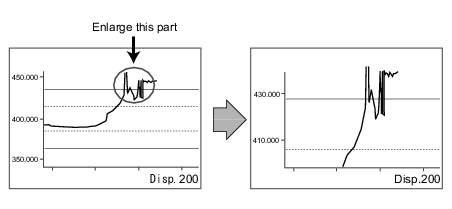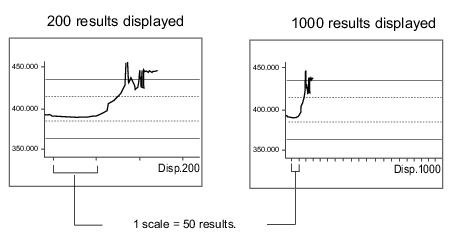Display Range (Trend Monitor)
If what you want to see is not on the screen, scroll the graph up and down or zoom in/out.
Also, items displayed horizontally can be toggled.
- In the item tab area, tap [Display range].
A graph is displayed in the "Image display" area.
 Note
Note- If the window is entered after measurement is performed a few times and [Default] is tapped on, a display range suitable for these measurement values is automatically set.
| Set value [Factory default] | |
|---|
Change display range | | -999999999.9999 to 999999999.9999 | Sets the upper (highest value) and lower (lowest value) sections of the graph. |
|
| | Moves up and down the graph itself. |
| | Zooms the graph itself in and out. |
Unit | | Sets the amount of variation generated when the up/down buttons for moving or zooming in/out are pushed. |
| | If several measurements have already been made, an optimal display range is automatically set based on the measurement results. |
Display number of cases | - [Last 200]
- Last 1000
- Last 5000
- Last 10000
- Last 50000
- Last 100000
| Selects the number of items displayed in the horizontal direction on the graph. |
Enable grouping | | Draws a rectangle that shows the maximum and minimum of measurement data for every set number of items.
This enables viewing the maximum and minimum in a section at a glance. |
0 to 5000
[50] | Sets the number of items that can be grouped. |
Example: Enlarging a part where measurement results were unstable
 NoteChange display rangeUnitDisplay number of cases
NoteChange display rangeUnitDisplay number of cases