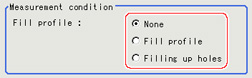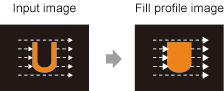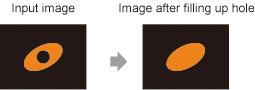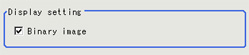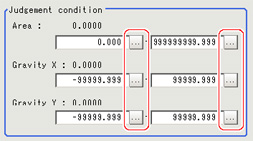Measurement Parameters (Area Gravity Center)
This item specifies the judgement condition for measurement results.Specify the upper and lower limit values for the area and the gravity center X/Y.
Measurement parameter can be changed as needed to address unstable measurement results or to increase the processing speed.Normally, the factory default value will be used.
- In the "Item tab" area, tap [Measurement].
- If necessary, in the "Measurement condition" area, select an option for [Fill profile].
If the measurement target has holes in it, specify how to process the holes.Normally, the factory default value will be used.
| Set value [factory default] | |
|---|
| | The empty section in the center is not filled in. |
| In the measurement region, the part between the extracted-color start point and end point in the X-axis direction is measured as having the extracted color.Since filling is applied only to the X-axis direction, the processing is faster than filling up holes. |
| The part surrounded by the extracted color, like a doughnut hole, is filled with the extracted color. |
- If necessary, in the "Display setting" area, set up display settings for the images displayed in the "Image display" area.
| Set value [factory default] | |
|---|
| | If you place a check at this option, images set with color specification are displayed. |
| Set value [factory default] | |
|---|
| | The image is displayed in binary with black and white. |
- When the setting has been changed, tap [Measure] in the "Detail" area to verify whether measurements can be made correctly.
- Set up the judgement condition.
 Note
Note- The values beside each item are measurement results of the displayed image.Take these values into consideration to determine the upper and lower limits.
| | |
|---|
| | Specify the area to be judged as OK. |
| -99999.9999 to 99999.9999 | Specify the range of X-axis shifting that is judged to be OK. |
| -99999.9999 to 99999.9999 | Specify the range of Y-axis shifting that is judged to be OK. |

 Note
Note