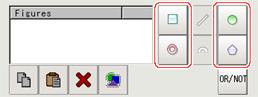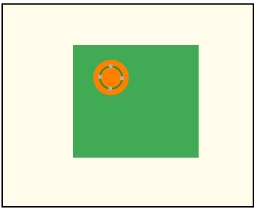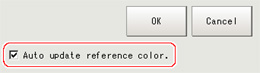Region Setting (Color Average and Deviation)
This item is used to set up the measurement area.It is possible to measure the entire input image, but restricting the range enables accurate measurement in a short period of time.
A measurement region for [Color Data] can be specified as a rectangle, circle (ellipse), circumference, or polygon.
A measurement region for [Color Data] can be specified as a rectangle, circle (ellipse), circumference, or polygon.
- In the item tab area, tap [Region setting].
- Select a button in the drawing tools.
- In the "Figure setting" area, specify a region to be measured.
- In the figure setting area, tap [OK].
- To register a color in the region as a reference color, place a check at "Auto update reference color".
 Note
Note- When a check is placed at "Auto update reference color", the average color within the region is automatically registered as the reference color when the region is registered.Each time the region is updated, the reference color is updated.
To hold the reference color constant, uncheck this option and register the reference color with the measurement parameters. Measurement Parameters (Color Average and Deviation)
Measurement Parameters (Color Average and Deviation)
- When a check is placed at "Auto update reference color", the average color within the region is automatically registered as the reference color when the region is registered.Each time the region is updated, the reference color is updated.