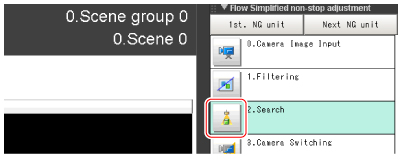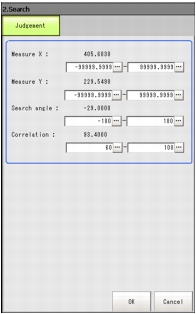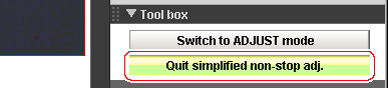Changing Judgement Conditions without Stopping Measurement
Using the simplified non-stop adjustment function makes it possible to change the judgement conditions of processing units of the currently displayed scene without stopping the measurement processing being executed.
 Note
Note- The simplified non-stop adjustment function can only be used in RUN window normal mode.It cannot be used in the ADJUST window or RUN window fast view mode.
- If the Enter Simplified Non-stop Adj. button is not displayed, the button can be added with the [system/controller/Create shortcut].
- In the "Control" area of the Main screen (RUN window), tap [Tool box operation].
- Tap [Enter simplified non-stop adj.].
Transfers to simplified non-stop adjustment mode."Simplified non-stop adjustment" is displayed at the upper part of the "Control" area flow.
Measurement will continue without stopping.
- Tap the icon of the processing unit with the judgement condition to be adjusted.
The window for the judgement conditions of the selected processing unit is displayed.
If you tap the icon of a processing unit that does not have a "Judgement condition" setting item, a Judgement window is not displayed.
- Change the judgement conditions of each processing unit.
- Tap [OK].
The Judgement window closes, and the screen returns to the Main screen.
The changed contents are shown in the displayed scene.
When changing judgement conditions for multiple processing units, repeat steps
 3
3 to
 5
5.
- In the "Control" area of the Main screen, tap [Quit simplified non-stop adj.].
The simplified non-stop adjustment mode ends.
 Note
Note- If [Switch to ADJUST mode] is tapped while executing simplified non-stop adjustment, the simplified non-stop adjustment mode is automatically ended and the screen switches to the ADJUST window.