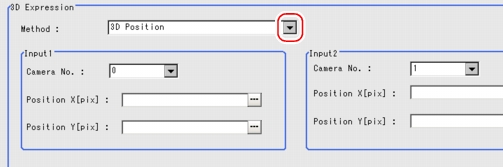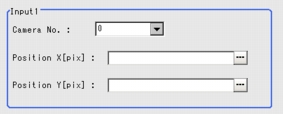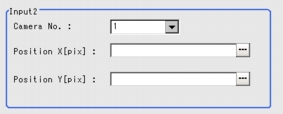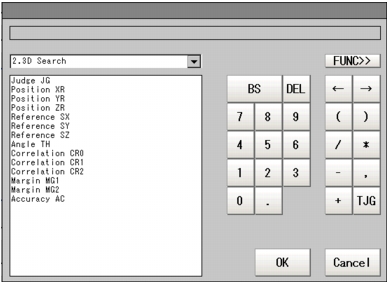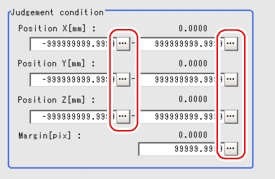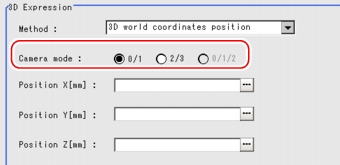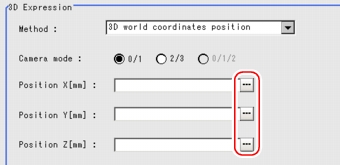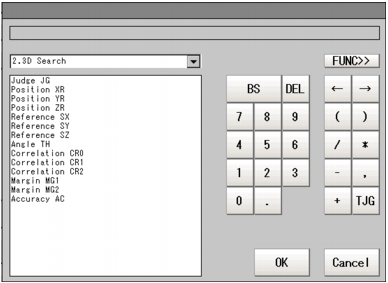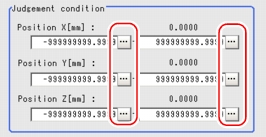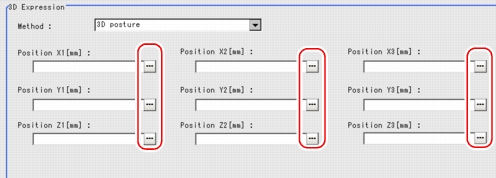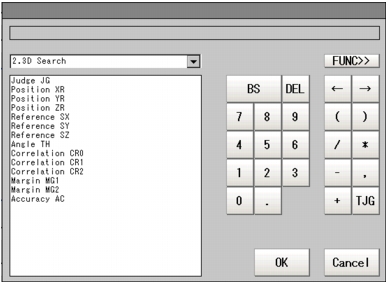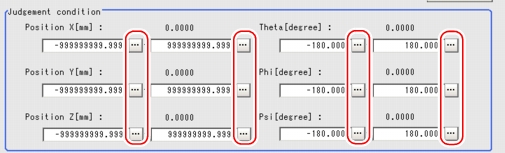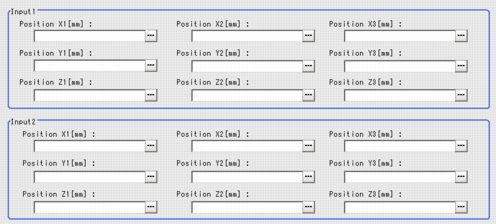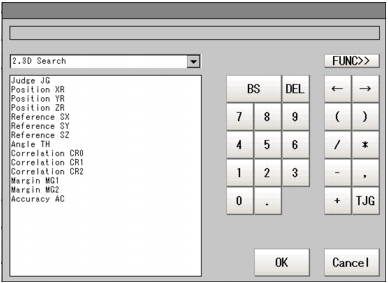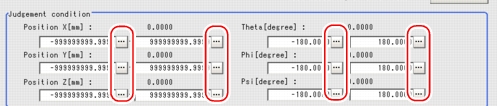[Setting (3D Calculation)]
 Note
Note- When you need to output calculation results to an external device, specify the output processing unit after [3D Calculation] in the Edit Flow window. Calculation results cannot be output to external devices when you only set up expressions.
 Result Output
Result Output
- In the "Item tab" area, tap [Setting].
- In the "3D Expression" area, tap [
 ] and select a calculation method
] and select a calculation methodTable:
Setting (3D Calculation) - 3D Expression - Method
|
Set Value [Factory Default]
|
|
|
|
The X-/Y-/Z-coordinates (mm) are calculated based on the X-/Y-coordinates obtained from each camera.
|
3D world coordinates position
|
Coordinates are converted from the camera coordinate system into a world coordinate system. World coordinates are calculated using the parameters from [World coordinates] in [3D Camera Image Input].
|
|
X/Y/Z/θ/φ/ψ are calculated from X/Y/Z for each of the 3 points. For X/Y/Z, the center of each point is calculated, and for θ/φ/ψ, the plane slope is calculated using plane equations.
|
|
The deviation between X/Y/Z for the 3 points on the measurement image and X/Y/Z for the 3 points in the model is calculated (the positional relationship between two given planes, each including 3 points).
|
- Set up expressions with each calculation method.
3D Position
- Select "3D Position" as "Method".
- In the "Input1" and "Input2" areas, specify a value for each item.
- Tap [
 ] for "Camera No." and select a camera to be used for measurement.
] for "Camera No." and select a camera to be used for measurement.
- Tap [...] for "Position X" and "Position Y".
The Setting Expression window is displayed.
- Specify an expression.
- After setting up the expressions, tap [OK].
The Setting Expression window closes.
 Note
Note- If an error message appears, an expression is not correctly set up. Check the expressions again, referring to
 Precautions.
Precautions.
- When the setting has been changed, tap [Measure] in the "Detail" area to verify whether measurements can be made correctly.
After the measurements, the results are reflected on the values in the "Judgement condition" area.
- In the "Judgement condition" area, tap [...] and input a value for each item.
Table:
Setting (3D Calculation) - 3D Expression - Judgement Condition
|
Set Value [Factory Default]
|
|
|
|
-999999999.9999 to [999999999.9999]
|
Judgement condition for the calculation result of the X-coordinate. Specify the upper/lower limit to be judged as OK.
|
|
[-999999999.9999] to 999999999.9999
|
|
|
-999999999.9999 to [999999999.9999]
|
Judgement condition for the calculation result of the Y-coordinate. Specify the upper/lower limit to be judged as OK.
|
|
[-999999999.9999] to 999999999.9999
|
|
|
-999999999.9999 to [999999999.9999]
|
Judgement condition for the calculation result of the Z-coordinate. Specify the upper/lower limit to be judged as OK.
|
|
[-999999999.9999] to 999999999.9999
|
|
|
Judgement condition for the camera deviation. Specify a value to be judged as OK.
|
3D World Coordinates Position
- Select "3D world coordinates position" as "Method".
- In "Camera mode", select a camera combination used for measurements.
Table:
Setting (3D Calculation) - 3D World Coordinates Position
|
Set Value [Factory Default]
|
|
|
|
Select a camera combination used for measurements:
- 0 / 1
Combination of camera 0 and camera 1.
- 2 / 3
Combination of camera 2 and camera 3.
- 0/1/2
Combination of 3 cameras: camera 0, camera 1, and camera 2.
|
- Tap [...] for "Position X", "Position Y", and "Position Z".
The Setting Expression window is displayed.
- Specify an expression.
- After setting up the expressions, tap [OK].
The Setting Expression window closes.
 Note
Note- If an error message appears, an expression is not correctly set up. Check the expressions again, referring to
 Precautions.
Precautions.
- When the setting has been changed, tap [Measure] in the "Detail" area to verify whether measurements can be made correctly.
After the measurements, the results are reflected on the values in the "Judgement condition" area.
- In the "Judgement condition" area, tap [...] and input a value for each item.
Table:
Setting (3D Calculation) - 3D World Coordinates Position - Judgement Condition
|
Set Value [Factory Default]
|
|
|
|
-999999999.9999 to [999999999.9999]
|
Judgement condition for the calculation result of the X-coordinate. Specify the upper/lower limit to be judged as OK.
|
|
[-999999999.9999] to 999999999.9999
|
|
|
-999999999.9999 to [999999999.9999]
|
Judgement condition for the calculation result of the Y-coordinate. Specify the upper/lower limit to be judged as OK.
|
|
[-999999999.9999] to 999999999.9999
|
|
|
-999999999.9999 to [999999999.9999]
|
Judgement condition for the calculation result of the Z-coordinate. Specify the upper/lower limit to be judged as OK.
|
|
[-999999999.9999] to 999999999.9999
|
3D Posture
- Select "3D posture" as "Method".
- Tap [...] for "Position X", "Position Y", and "Position Z".
The Setting Expression window is displayed.
- Specify an expression.
- After setting up the expressions, tap [OK].
The Setting Expression window closes.
 Note
Note- If an error message appears, an expression is not correctly set up. Check the expressions again, referring to
 Precautions.
Precautions.
- When the setting has been changed, tap [Measure] in the "Detail" area to verify whether measurements can be made correctly.
After the measurements, the results are reflected on the values in the "Judgement condition" area.
- In the "Judgement condition" area, tap [...] and input a value for each item.
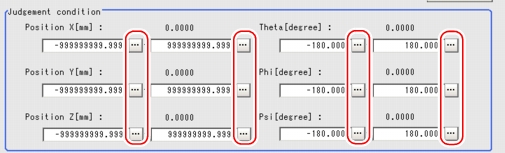
Table:
Setting (3D Calculation) - 3D Posture - Judgement Condition
|
Set Value [Factory Default]
|
|
|
|
-999999999.9999 to [999999999.9999]
|
Judgement condition for the calculation result of the X-coordinate. Specify the upper/lower limit to be judged as OK.
|
|
[-999999999.9999] to 999999999.9999
|
|
|
-999999999.9999 to [999999999.9999]
|
Judgement condition for the calculation result of the Y-coordinate. Specify the upper/lower limit to be judged as OK.
|
|
[-999999999.9999] to 999999999.9999
|
|
|
-999999999.9999 to [999999999.9999]
|
Judgement condition for the calculation result of the Z-coordinate. Specify the upper/lower limit to be judged as OK.
|
|
[-999999999.9999] to 999999999.9999
|
|
|
|
Judgement condition for the calculation result of the angle θ. Specify the upper/lower limit to be judged as OK.
|
|
|
|
|
|
Judgement condition for the calculation result of the angle φ. Specify the upper/lower limit to be judged as OK.
|
|
|
|
|
|
Judgement condition for the calculation result of the angle ψ. Specify the upper/lower limit to be judged as OK.
|
|
|
3D Posture Shift
- Select "3D posture shift" as "Method".
- In "Input1" and "Input2" areas, tap [...] for each item.
The Setting Expression window is displayed.
- Specify an expression.
- After setting up the expressions, tap [OK].
The Setting Expression window closes.
 Note
Note- If an error message appears, an expression is not correctly set up. Check the expressions again, referring to
 Precautions.
Precautions.
- When the setting has been changed, tap [Measure] in the "Detail" area to verify whether measurements can be made correctly.
After the measurements, the results are reflected on the values in the "Judgement condition" area.
- In the "Judgement condition" area, tap [...] and input a value for each item.
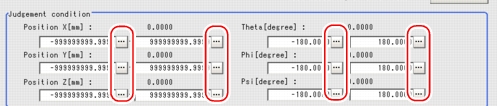
Table:
Setting (3D Calculation) - 3D Posture Shift - Judgement Condition
|
Set Value [Factory Default]
|
|
|
|
-999999999.9999 to [999999999.9999]
|
Judgement condition for the calculation result of the X-coordinate. Specify the upper/lower limit to be judged as OK.
|
|
[-999999999.9999] to 999999999.9999
|
|
|
-999999999.9999 to [999999999.9999]
|
Judgement condition for the calculation result of the Y-coordinate. Specify the upper/lower limit to be judged as OK.
|
|
[-999999999.9999] to 999999999.9999
|
|
|
-999999999.9999 to [999999999.9999]
|
Judgement condition for the calculation result of the Z-coordinate. Specify the upper/lower limit to be judged as OK.
|
|
[-999999999.9999] to 999999999.9999
|
|
|
|
Judgement condition for the calculation result of the angle θ. Specify the upper/lower limit to be judged as OK.
|
|
|
|
|
|
Judgement condition for the calculation result of the angle φ. Specify the upper/lower limit to be judged as OK.
|
|
|
|
|
|
Judgement condition for the calculation result of the angle ψ. Specify the upper/lower limit to be judged as OK.
|
|
|
 Result Output
Result Output Setting up [3D Calculation].
Setting up [3D Calculation].
 ] for "Camera No." and select a camera to be used for measurement.
] for "Camera No." and select a camera to be used for measurement. Structure and Creation of Expression.
For the Setting Expression window, see
Structure and Creation of Expression.
For the Setting Expression window, see How to Display Setting Expression Window.
How to Display Setting Expression Window.
 Note
Note Precautions.
Precautions. Structure and Creation of Expression.
For the Setting Expression window, see
Structure and Creation of Expression.
For the Setting Expression window, see How to Display Setting Expression Window.
How to Display Setting Expression Window.
 Note
Note Precautions.
Precautions. Structure and Creation of Expression.
For the Setting Expression window, see
Structure and Creation of Expression.
For the Setting Expression window, see How to Display Setting Expression Window.
How to Display Setting Expression Window.
 Note
Note Precautions.
Precautions. Structure and Creation of Expression.
For the Setting Expression window, see
Structure and Creation of Expression.
For the Setting Expression window, see How to Display Setting Expression Window.
How to Display Setting Expression Window.
 Note
Note Precautions.
Precautions.