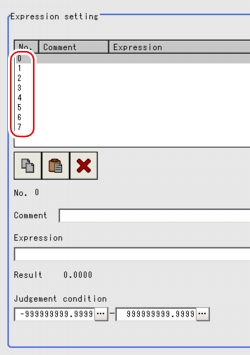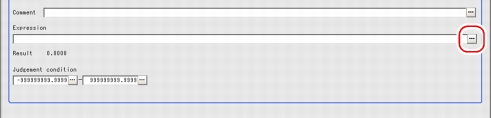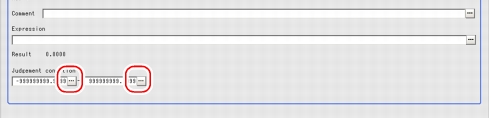[Expression setting (Calculation)]
In one single unit, up to 8 expressions (Calculation0 to Calculation7) can be set up.
 Note
Note- When you need to output Calculation results to external devices, please set up Calculation related with output results in Unit after "Calculation" by Edit Flow. Expression results cannot be output to external devices when you only set up expressions.
 Result Output
Result Output
- In the "Item tab" area, tap [Setting].
- In the "Expression setting" area, tap [No.] of an expression from the list.
The expression and its No. will be displayed in a list.
- Tap the [...] button on the right side of expression.
The Setting Expression window appears.
- Specify an expression.
- After this, tap [OK].
After verification, the window will be Closed.
 Note
Note- When an expression is not properly set up, an Error message will be displayed. Please verify the expression by following
 Precautions.
Precautions.
- Tap [...] for "Comment" and input an explanation of the expression.
- Set up the upper limit and the lower limit for "Judgement condition".
Table:
Setting (Calculation) - Expression Setting - Judgement Condition
|
|
|
|
|
-999999999.9999 to [999999999.9999]
|
The judgement condition for expression. Specify the upper value for OK.
|
|
[-999999999.9999] to 999999999.9999
|
The judgement condition for expression. Specify the lower value for OK.
|
- Repeat the Steps
 2 to
2 to  7 and specify expressions.
7 and specify expressions.
 Result Output
Result Output Structure and Creation of Expression.
For more information about the Setting Expression window, see the
Structure and Creation of Expression.
For more information about the Setting Expression window, see the How to Display Setting Expression Window
How to Display Setting Expression Window Note
Note Precautions.
Precautions. User's Manual, "Inputting a Text"
User's Manual, "Inputting a Text" 2 to
2 to  7 and specify expressions.For the subsequent operations, see
7 and specify expressions.For the subsequent operations, see Setting up [Calculation].
Setting up [Calculation].