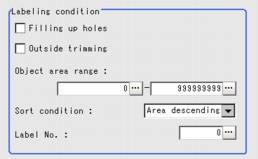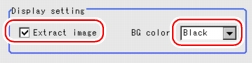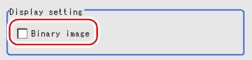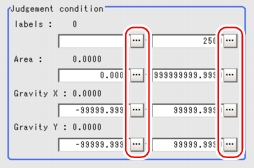[Measurement (Labeling)]
Specify the Judgement condition.
- In the "Item tab" area, tap [Measurement].
- If necessary, in the "Labeling condition" area, specify a value for each item.
Normally the factory default value will be used.
Table:
Measurement (Labeling) - Labeling Condition
|
Set Value [Factory Default]
|
|
|
|
Select the process method for the part encircled by the designated color circle. When checked, the hole is processed as having the specified color.
|
|
This option can be used only when the designated color that doesn't need to be measured exists in the measured region. When checked, the whole area outside of the measurement region is extracted as having the specified color.
|
|
|
|
Specify a range of the area to be judged as a label.
|
|
|
|
- Area ascending
- [Area descending]
- X ascending
- X descending
- Y ascending
- Y descending
|
Specify the conditions by which label code number is re-assigned. When the X and Y coordinates are in accordance with the reference values, the upper left will become the origin.
|
|
|
Specify the label number for the input and output data.
|
- If necessary, in the "Display setting" area, set up display settings for the images displayed in the "Image display" area.
Table:
Measurement (Labeling) - Display Setting
|
Set Value [Factory Default]
|
|
|
|
When checked, the image extracted with the specified color is displayed in the "Image display" area.
|
|
|
- [Black]
- White
- Red
- Green
- Blue
|
The background area surrounding the extracted image is filled with the specified color.
|
Table:
Measurement (Labeling) - Display Setting
|
Set Value [Factory Default]
|
|
|
|
The image is displayed in binary with black and white.
|
- When the setting has been changed, tap [Measure] in the "Detail" area to verify whether measurements can be made correctly.
- In the "Judgement condition" area, tap [...] and input a value for each item.
 Note
Note- The values displayed in the individual fields are the measurement results of the displayed image. Take these values into consideration to determine the upper and lower limit values.
Table:
Measurement (Labeling) - Judgement Condition
|
Set Value [Factory Default]
|
|
|
|
|
Specify the number of labels to be judged as OK.
|
|
|
|
|
|
Specify the area to be judged as OK.
|
|
|
|
|
-99999.9999 to [99999.9999]
|
Specify the range of X-axis shifting that is judged to be OK.
|
|
[-99999.9999] to 99999.9999
|
|
|
-99999.9999 to [99999.9999]
|
Specify the range of Y-axis shifting that is judged to be OK.
|
|
[-99999.9999] to 99999.9999
|
 User's Manual, "Inputting a Value"
User's Manual, "Inputting a Value" User's Manual, "Inputting a Value"
User's Manual, "Inputting a Value" Note
Note Setting up [Labeling].
Setting up [Labeling].