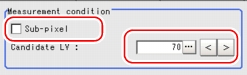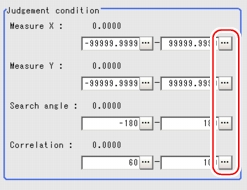[Measurement (Search)]
Specify the judgement condition for measurement results. Specify the criteria to judge the measurement result if its X and Y coordinates and its correlation with the model are OK.
- In the "Item tab" area, tap [Measurement].
- In the "Measurement condition" area, specify a value for each item.Tap [...] for "Candidate LV", and specify a value. The value can also be adjusted by tapping [<] and [>].
How to input a value: User's Manual, "Inputting a Value"
User's Manual, "Inputting a Value"Table: Measurement (Search) Specify whether or not to perform measurement with sub-pixel interpolation. Sub-pixel processing achieves higher accuracy, but slows down measurement processing.
For sub-pixels, see User's Manual, "Terminology".
User's Manual, "Terminology".
- When the setting has been changed, tap [Measure] in the "Detail" area to verify whether measurements can be made correctly.
- In the "Judgement condition" area, tap [...] and input a value for each item.How to input a value:
 User's Manual, "Inputting a Value"
User's Manual, "Inputting a Value" Note
Note
For the following operations, see  Setting up [Search]
Setting up [Search]