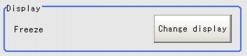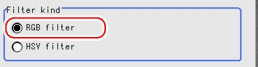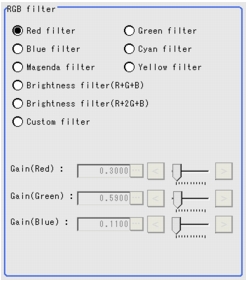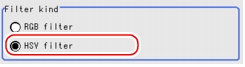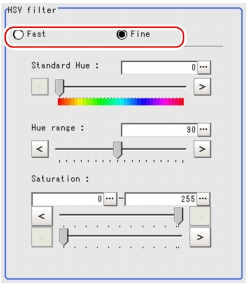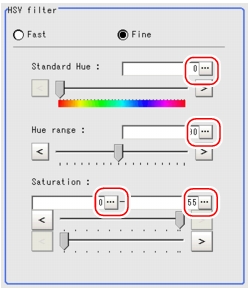[Filter Setting (Color Gray Filter)]
- In the "Item tab" area, tap [Filter Setting].
- In the "Display" area, tap [Change display] to switch between two types of camera images.
Display in the "Image display" area will be switched.
Table:
Filter Setting (Color Gray Filter) - Display
|
Set Value [Factory Default]
|
|
|
|
This option continuously inputs and displays the latest image from the camera.
|
|
This option displays the image that has been input during the last measurement. The image is updated every measurement.
|
- Select the type of filter in the "Filter kind" area.
Table:
Filter Setting (Color Gray Filter)
|
Set Value [Factory Default]
|
|
|
|
Specify the color extraction range with R, G, and B.
|
|
Specify the color extraction range with hue and saturation.
|
- Set the filter with each filter type.
RGB Filter
- Select [RGB filter] in the "Filter kind" area.
- Select the type of color filter in the "RGB filter" area.
If [Custom filter] is selected, set the [Gain (Red)], [Gain (Green)], and [Gain (Blue)] as necessary.
For RGB Gain, tap [...] of each item and enter a value. The values can also be adjusted by dragging the slider or by tapping the buttons at both ends of the slider.
Table:
Filter Setting (Color Gray Filter) - RGB Filter
|
Set Value [Factory Default]
|
|
|
- [Red filter]
- Green filter
- Blue filter
- Cyan filter
- Magenta filter
- Yellow filter
- Brightness filter (R+G+B)
- Brightness filter (R+2G+B)
- Custom filter
|
This item produces the same effects as using the selected optical filters.
|
|
|
RGB gain values when processing with a custom filter. The density of the color component increases as the value increases.
This can be set only when [Custom filter] is selected for RGB filter.
|
|
|
|
|
HSV Filter
- Select [HSV filter] in the "Filter kind" area.
- Select the type of filter in the "HSV filter" area.
Table:
Filter Setting (Color Gray Filter) - HSV Filter
|
Set Value [Factory Default]
|
|
|
|
When [Fast] is selected, the color extraction range is set only by hue. When [Fine] is selected, extraction is set by [Standard Hue], [Hue range], and [Saturation].
|
- Tap [...] of each item and enter a value.
Each item can also be set by dragging the slider or by tapping the buttons at both ends of the slider.
Table:
Filter Setting (Color Gray Filter) - HSV Filter
|
Set Value [Factory Default]
|
|
|
|
Specify the standard hue (tone) for the HSV filter. The density decreases as the difference in hue from the standard hue (difference in tone) increases.
|
|
|
Specify the Hue range (difference in tone) of the HSV filter. The hue difference is obtained by dividing the specified hue range into 255 subranges with the standard hue as the center subrange. The density of the hue outside the hue range is 0. This can be set only when [Fine] is selected.
|
|
|
|
Specify the upper and lower limits for Saturation (vividness). This can only be set when [Fine] is selected.
|
|
|
 Setting up the [Color Gray Filter].
Setting up the [Color Gray Filter].
 User's Manual, "Inputting a Value"
User's Manual, "Inputting a Value" User's Manual, "Inputting a Value"
User's Manual, "Inputting a Value"