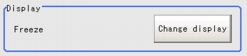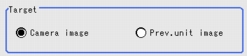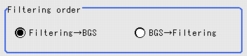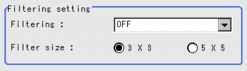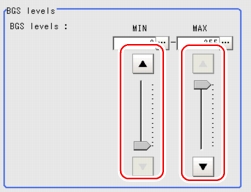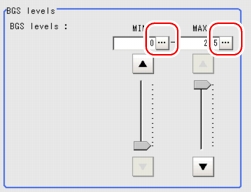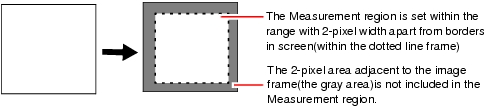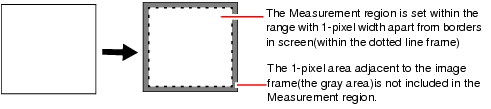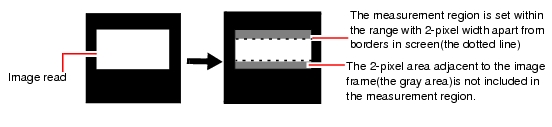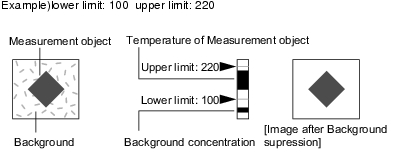[Filtering Parameter (Filtering)]
Treat the images that you get from the camera in order to make them easier to be measurement.
There are nine filtering processing methods: [Weak smoothing], [Strong smoothing], [Dilate], [Erosion], [Median], [Extract edges], [Extract horizontal edges], [Extract vertical edges], and [Enhance edges].
Positioning the cursor will allow you to the image that has been pre-processed. Please confirm and select the pre-processed image.
- In the "Item tab" area, tap [Filter param].
- In the "Display" area, tap [Change display] to switch between two types of camera images.
The displayed contents of the "Image display" area will be switched.
Table:
Filtering Parameter (Filtering) - Display
|
|
|
|
|
The latest image is continuously input from the camera and is displayed.
|
|
The image that has been scanned during the immediately preceding measurement is displayed. The image is updated each time a measurement is made.
|
- In the "Target" area, select the target image for filtering.
The displayed contents of the "Image display" area will be switched.
Table:
Filtering Parameter (Filtering) - Target
|
|
|
|
|
Filtering is applied to the images input from the camera that were set up before this unit ([Filtering]) of the scene. Preprocessing disabled.
|
|
Filtering is applied to the images which have been processed in the [Position Compensation] and [Filtering] units that were set up before this unit ([Filtering]) of the scene.
|
- In the "Filtering order" area, select the sequence in which to apply filtering.
Filtering is performed according to your settings, and the filtered result is displayed in the "Image display" area.
Table:
Filtering Parameter (Filtering) - Direction
|
|
|
|
- [Filtering g BGS ]
- BGS g Filtering
|
Select the sequence of background removing/Filtering.
|
- In the "Filtering setting" area, set up "Filtering" and "Filter size".
Table:
Filtering Parameter (Filtering) - Filtering Setting
|
|
|
|
- [OFF]
- Weak smoothing
- Strong smoothing
- Dilate
- Erosion
- median
- Extract edges
- Extract vertical edges
- Extract horizontal edges
- Enhance edges
|
|
|
|
Choose to use several surrounding pixels or not. With the larger mask size, the filtering can find more variation from neighboring pixels.
|
- In the "BGS levels" area, specify the [Upper] and [Lower] limit values to suppress unnecessary background noise.
While looking at your image, specify the upper and lower limits for BGS levels.
For setting values, see
 Background suppression
Background suppression
Drag the slider up or down.
For fine-tuning, tap the buttons at both ends of the slider.
Filtering options and examples
Treat the images that you get from the camera in order to make them easier to be measurement.
Table:
Types of Filtering (Filtering)
|
The problems to be treated
|
|
|
Weak smoothing Strong smoothing
|
Small flecks on the measurement object
|
This filtering makes the flecks less visible.
|
|
|
|
This filtering removes noise by enlarging brighter area.
|
Noise removing of measurement objects
|
|
|
This filtering removes brighter noise by shrinking brighter area.
|
|
Small flecks on the measurement object
|
This filtering keep the profile and weaken flecks.
|
Edge Position (no accuracy is reduced)
|
|
Due to a comparatively lower image contrast, defects are difficult to be found
|
This filtering measures boundary line of the image (light and shade).
|
|
|
Due to a comparatively lower image contrast, defects are difficult to be found
|
This filtering measures vertical boundary line of the image (light and shade).
|
|
Due to a comparatively lower image contrast, defects are difficult to be found
|
This filtering measures horizontal boundary line of the image(light and shade).
|
|
The measurement object is blurry (due to changes such as lighting fluctuation).
|
This filtering makes boundary lines between the lights and darks of the image understandable.
|
|
Notes about Filtering Setting
If filtering is applied to the image, the area around the image frame will become unstable. When the [Filtering] processing item has been set up in the scene, ensure that the measurement range to be set up in other processing items should not include the area around the image frame.
The width to be measurement will depend on the mask size.
- Filtersize: 5 x 5
Set up to make 2-pixel width of the image frame not to be included in the measurement range.
- Filter size: 3 x 3
Set up to make 1-pixel width of the image frame not to be included in the measurement range.
When you use a partial-scan camera to delimit the image reading range
Make it not include the area around the image frame by proper set up.
The width that will not included in the image reading range is the same as the above (in the following figure. Filter size:5 x 5). Background
Background suppression
The parts below [Lower] and above [Upper] will be set to the lower and upper limits of the brightness, respectively.
Only images with a density ranging 100 to 220 could become measurement objects.
 Filtering options and examples
Filtering options and examples Background suppressionTap [...] for "BGS levels" and input a value.
Background suppressionTap [...] for "BGS levels" and input a value. User's Manual, "Inputting a Value"For the subsequent operations, see
User's Manual, "Inputting a Value"For the subsequent operations, see Set up "Filtering".
Set up "Filtering".
 Set up "Filtering".
Set up "Filtering".