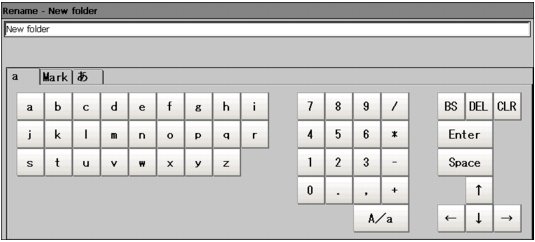Available Operations in File Selection Window
This section describes available operations from the File Selection screen.
 Note
Note- When the target file is not viewed in the "List view" area, please check to ensure that a file type is selected from the "Type".
Copying/Pasting a File or Folder
- Tap a folder or file that you want to copy in the "List view" area.
A folder or a file is selected.
- Tap "Copy" (
 ).
).
- Select the destination folder, and tap "Paste" (
 ).
).
Renaming a Folder or a File
- From the "List view" area, tap the name of file or folder to be renamed.
The file or folder will be selected.
- Tap "Rename" (
 ).
).
The software keyboard is displayed.
- Enter a new name.
 Note
Note- When a file with the same name exists, a prompt will be viewed telling you that you cannot select the name.
Deleting a Folder or a File
- From the "List view" area, tap the name of file or folder to be selected.
The file or folder will be selected.
- Tap [Delete] (
 ).
).
A window will be viewed for your confirmation.
- Tap [OK].
The selected file or folder will be deleted.
 ).
).  Inputting a Text
Inputting a Text