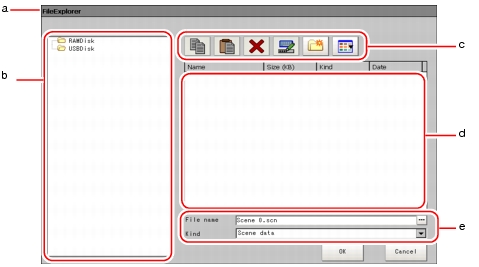Selecting Files and Folders
This section describes how to select a destination folder for images captured from such operations as saving data/load and re-measurement.
The following window will appear in File and Folder Selection window.
The following window will appear in File and Folder Selection window.
- Window Title
- "Folder view" area
- Toolbar
- Copy (
 )Enabled when a folder or file is selected in the
)Enabled when a folder or file is selected in the "List view" area. After tapping and copying, the Paste option
"List view" area. After tapping and copying, the Paste option  will become enabled.
will become enabled.
- Paste (
 )
) - Delete (
 )Enabled when a folder or file is selected in the
)Enabled when a folder or file is selected in the "List view" area. Tapping allows to opening a window for you to confirm the deletion.
"List view" area. Tapping allows to opening a window for you to confirm the deletion.
- Rename (
 )Enabled when a folder or file is selected in the
)Enabled when a folder or file is selected in the "List view" area. When tapped, the Rename window is displayed.
"List view" area. When tapped, the Rename window is displayed.
- New a Folder (
 )
) - Toggle List View(
 )Switches the display style of the
)Switches the display style of the "List view" area.
"List view" area.
- Copy (
- "List view" areaTo display the list of the files and folders contained in the folder which is selected from the "Folders view" area.
In addition, when an extension name is selected from "Type", then only the files with the selected extension name can be viewed. To change a viewed list, tap "Toggle List View" button ( ).
).
- "File name view" area
- NameTo display the names of the files selected from the
 "List view" area .
"List view" area .
- TypeSpecifies the type of the file displayed in
 "List view" area, such as "Scene data (*.scn)" and "System data (*.ini)".
"List view" area, such as "Scene data (*.scn)" and "System data (*.ini)".
- Name