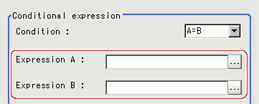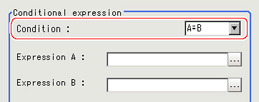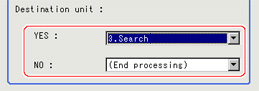Conditional Branch
Specify expression A and B for the branching conditions.
- Set expression A and B separately.
- Tap [
 ] in "Condition" to set conditions.
] in "Condition" to set conditions. | |
|---|
| If the value from expression A is equal to that from expression B, moves to the unit in which "Destination unit" is YES. If not, moves to the NO unit. |
| If the value from expression A is equal to that of expression B, or if the value of A is lower than that of B, moves to the unit in which "Destination unit" is "YES". If A is larger, moves to the unit with "NO". |
| If the value from expression A is lower than the value from expression B, moves to the unit in which "Destination unit" is YES. If A is equal to or greater than B, moves to the NO unit. |
| If the value from expression A is equal to that of expression B, or if the value of A is higher than that of B, moves to the unit in which "Destination unit" is "YES". If B is higher, moves to the unit with "NO". |
| If the value from expression A is higher than the value from expression B, moves to the unit in which "Destination unit" is YES. If A is equal to or less than B, moves to the NO unit. |
- Set the branch destination.
Important
- In order to avoid measurement processing looping, for the branch destination, set a processing unit number that is after the [Conditional Branch].
- Make sure to set "End" at the last branch destination to indicate the end of the branch.
 End
End
 Note
Note- The judgement result for a processing unit is finalized when that processing unit is processed.
- The overall judgement is finalized when all processing unit measurement is complete.
 ] in "Condition" to set conditions.
] in "Condition" to set conditions. End
End