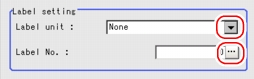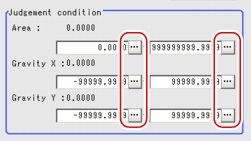Setting (Label Data)
Specify the unit number and label number of the unit set for labeling reference.In addition, specify the judgement conditions for measurement results.
After changing a setting, check whether measurement can be done properly by performing an actual measurement.
- In the Item Tab area, tap [Setting].
- In the "Label setting" area, specify each item.
| Set value [Factory default] | |
|---|
| | Specify the number of the unit for which the reference object processing item has been set up.As an option, display the number of the unit for which the following processing items have been set up. |
| | Specify the number of the label for the reference object. |
- When the setting has been changed, tap [Measurement] in the Detail area to verify whether measurements can be made correctly.
- Set up the judgement condition.
 Note
Note- The value beside each item are measurement results of the displayed image.Take these values into consideration to determine the upper and lower limits.
| | |
|---|
| | Specify the area to be judged as OK. |
| -99999.9999 to 99999.9999 | Specify the range of X-axis shifting that is judged to be OK. |
| -99999.9999 to 99999.9999 | Specify the range of Y-axis shifting that is judged to be OK. |