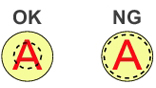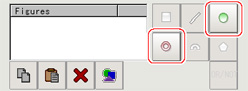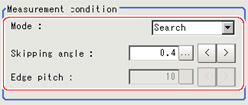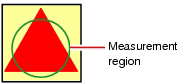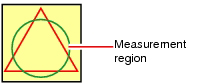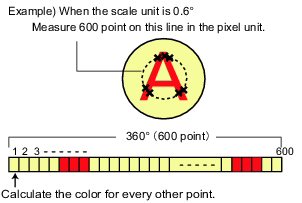Region Setting (Circle Angle)
This item is used to set up the measurement area.This item specifies the measurement region for [Circle Angle] with a circle. Ellipses cannot be set.If measurement results are unstable, change detection conditions as needed.
 Note
Note- When drawing the measurement region, the featured part should lie on the circumference.
- In the Item Tab area, tap [Region setting].
- Use the Drawing tools to specify the measurement region.
- In the figure setting area, tap [OK].
The measurement region is registered and displayed in the Image Display area.
- If necessary, set a value for each item in the "Measurement condition" area.
After changing a setting, check whether measurement can be done properly by performing an actual measurement.
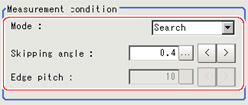
| Set value [Factory default] | |
|---|
| | This option compares the color difference with the surrounding pixels and determines the angle based on the color information. |
| The angle is determined based on the position of the points with a large color difference from the neighboring pixels [Note 1]. This mode is suitable for the following types of measurement objects. |
| The angle is determined based on the position of the points with a large color difference from the surrounding pixels [Note 1]. This mode is suitable for the following types of measurement objects. |
| | Specify the interval degrees for extracting points.The color of all the points on the circumference (360°circumference/skipping angle) corresponding to the set skipping angle. For the initial setting, the optimal value will be automatically set up based on the radius of the drawn circle. The bigger the value set, the faster the processing, but the lower the detection angle and rotation precision. |
| | Specify the spacing for calculating the color difference. This item is enabled only when "Mode" is set to "Edge" or "Defect". |
[Note 1]: Comparison is with the pixel separated by exactly the comparison interval (the value set in "Edge Pitch").