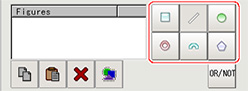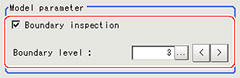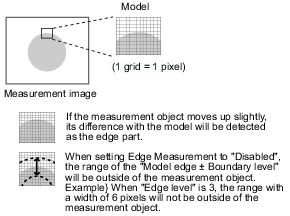Model Registration (Fine Matching)
Register a fine image as the model.By matching this model with input images, unmatched parts will be detected as defects during inspection.
- The two pixels on the edge of the screen are not registered as a model.
- The registering range will be lower if the images of measurement object are set with Filtering.When you set the image reading range using a camera with the partial scanning function, the range is also limited.
 Filtering
Filtering - When figures are drawn overlapping, the settings for objects set up afterward are enabled.
 See "User's Manual", " Setting Figures "
See "User's Manual", " Setting Figures "
Changing Model Parameters
The range can be changed as needed to address unstable measurement results.Normally, the factory default value will be used.
After changing a setting, check whether measurement can be done properly by performing an actual measurement.
- In the "Model parameter" area, specify a value for each item.