Circle Setting (EC Circle Search)
This item registers the size of the circle to search for.
Set the circle size only with the circumference figure.
- In the Item Tab area, tap [Circle register].When setting a new circle, you do not need to tap [Circle register].
- Set the search circumference using the drawing tools.
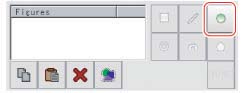
- In the figure setting area, tap [OK].The circle to search for is registered.
- Tap [Edge extraction] and set values.
Extracting Edges
In an EC circle search, processing is executed on the edge extraction image.Change this item as necessary when the edge is not extracted or is extracted along with noise.
- In the Item Tab area, tap [Edge extraction].
- In the "Edge extraction setting" area, tap [...] or [
 ] for each item and set the values.The "Edge level" value can be specified by dragging the slider or tapping one of the buttons at either end of the slider.
] for each item and set the values.The "Edge level" value can be specified by dragging the slider or tapping one of the buttons at either end of the slider.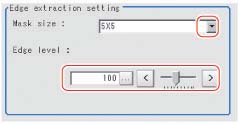 Setting itemSet value
Setting itemSet value
[factory default]DescriptionMask size- 3x3
- [5x5]
- 7x7
- 9x9
Select the range of pixels which are used to extract the edge.
With a larger mask size, search is less affected by variation in pixels.Edge level0 to 255
[100]Adjust the edge extraction level when the edge is hard to see due to low contrast with the background or when unnecessary background noise should be removed.