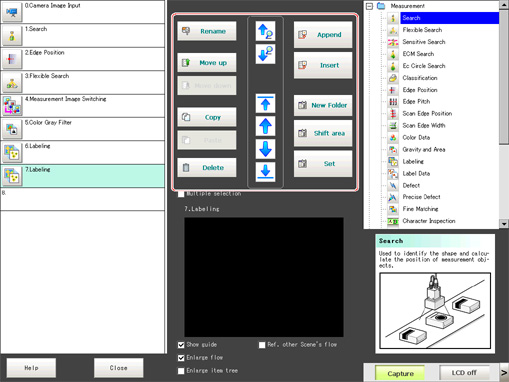Editing Processing Units in Scenes
In the Edit Flow window, editing buttons in the window can be used to change the order of processing units within the scene or to delete processing units.
- Searching a processing unit (
 )(
)( )
) - Selecting a processing unit (
 )(
)( )(
)( )(
)( )
)
In addition to tapping the property setting button icons, the editing buttons can be used to automatically select the processing unit at the top or bottom, or above or below an arbitrarily selected processing unit in the unit list. - Specifying the position for a processing unit and adding it (
 )(
)( )
)
Adds and inserts a processing unit at the bottom position of the scene or another specified position. - Moving a processing unit (
 )(
)( )
)
Moves a processing unit within a scene and changes the processing order. - Copying and pasting a processing unit (
 ) (
) ( )
)
Copies and pastes a processing unit while maintaining settings data. - Deleting a processing unit (
 )
)
Deletes processing units within a scene. - Changing the name of a processing unit (
 )
)
Changes processing unit names within a scene. Unit names must begin with a character other than ゜ (semi-voiced sound symbol) and ゛ (voiced sound symbol). Also, unit names cannot consist of only a single-byte number, only a "+", or only a ".". - Setting details of a processing unit (
 )
)
Sets the properties of any processing unit within a scene. - Shift area (
 )
)
Changes related figure data in one batch. - New Folder (
 )
)
Used when multiple processing units are managed as one group. - Operating processing units as a group (
 )
)
Used when processing units are copied or deleted together. A checkbox is displayed in the processing unit if [Multiple selection] is tapped. Checked processing items can be operated as a group.
- Ref. other Scene's flow (
 )
)
Units of other scenes can be referred to and added to the current scene flow.
Selecting a scene to refer to displays the flow for that scene.
- If a processing unit is inserted, the numbers for the subsequent processing units increase by one. With processing items related to results output or branch control, the numbers for processing units set as references also automatically increase by one.
- If a button other than [Paste] is tapped after pasting a processing unit, continued pasting of the processing cannot be performed.
- If a processing unit is deleted, the numbers for the subsequent processing units decrease by one. With processing items related to results output or branch control, the numbers for processing units set as references also automatically decrease by one.
- To make a specific processing unit not display in a flow on the ADJUST window or RUN window, insert a "*" (single byte) at the beginning of the processing unit name.