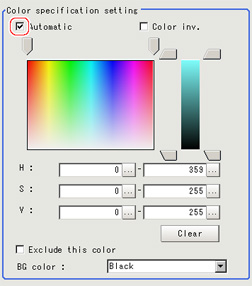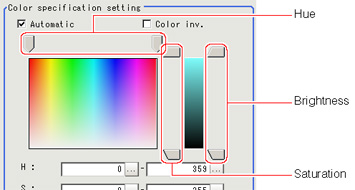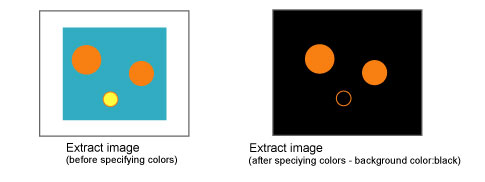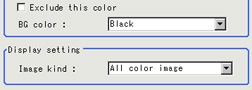Color Specification (Labeling)
When connecting a color camera, specify the color to be measured.There are two specification methods: specifying the color to be extracted in the image or specifying the color with the hue, saturation, and brightness values.
This section describes how to specify colors in an image and gives an example of the procedure for finely adjusting with numeric input afterwards.
- In the "Item tab" area, tap [Color setting].
- Place a check at [Automatic].
- In the "Image display" area, specify the color range you want to detect by dragging the cursor from the upper left corner to the lower right corner of that area.
- Finely adjust the hue, saturation, and brightness if necessary.
- To specify multiple colors, place a check at "More ranges of color extraction".
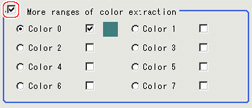 Setting itemSet value
Setting itemSet value
[Factory default]DescriptionMore ranges of color extraction- Checked
- [Unchecked]
If you place a check at this option, you can set up to 8 colors. - If necessary, set the display conditions for displayed images.Exclude this color
- Checked
- [Unchecked]
If you place a check at this option, pixels within the HSV range are excluded from color extraction.The priority order for exclusion is that the higher color extraction range numbers are given priority.This setting is disabled if "More ranges of color extraction" is unchecked.[Display setting]- Measurement image
- [All color image]
- Selection color image
- Binary image
This sets the state of the image to display.