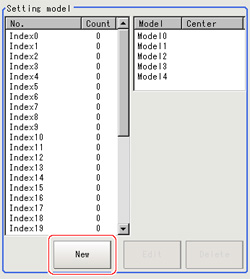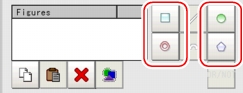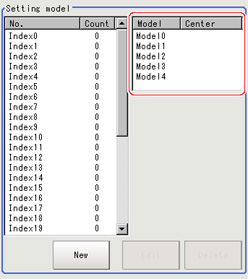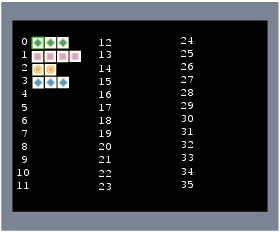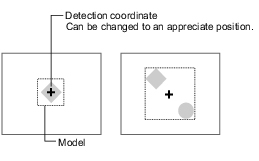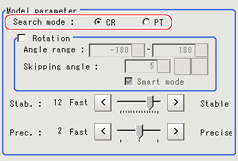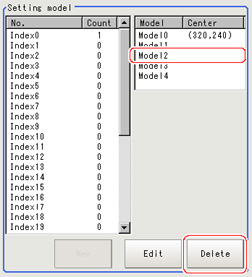Model Registration (Classification)
Pre-register as models the sections to be used as reference for classification.
Models can be registered with any of 36 indexes, from 0 to 35, and up to 5 models can be registered for each index.
When there is variation among the model print quality and shapes, pre-register multiple models for the same index.
- In the "Item tab" area, tap [Model].
- In the "Setting model" area, select a model and tap [Model].
- Use the drawing tools to specify the model registration range.
- Tap [OK].
The model is registered and its center X and Y coordinate values are displayed in the "Setting model" area.
The image specified for the model is displayed in the "Image display" area.
 Note
NoteModel Status and Measurement Processing
- Measurement time and accuracy may be affected by the status of model in the following ways. Please select measurement objects that are in good condition (clean) for Model Registration.
- In the case of large or complicated models, processing time is prolonged.
- With extremely small models or models without features, search processing is unstable.
- To register two or more models, repeat the Steps
 2to
2to 4.
4. Note
Note- When a model is registered, the central coordinates of the model are registered as the detection point.A detection point is a point output as a measurement value.If multiple figures are combined, the central coordinates of the circumscribed rectangle are registered.
Changing Model Parameters
Model parameter values can be changed as needed to address unstable measurement results or to increase the processing speed.Normally, the factory default value will be used.
After changing a setting, re-register the model.
- In the "Model parameter" area, select the search mode, then specify a value for each item for that mode.
| Set value [factory default] | |
|---|
| | Search normalizing the brightness.This method can provide reliable measurement when there is fluctuation in the overall brightness and when the image has low contrast. |
| Measures with the degree of matching to the profile of the model.This method can measure at higher speed when the rotation angle has a wide range. It is available only when a 0.3 megapixel color camera is connected. |
| Set value [factory default] | |
|---|
| | When the measurement object is rotating, place a check at "With rotation" and specify how many degrees the model created rotates each time and through what range of angles.A smaller skipping angle increases stability, but slows down the processing.The normal direction is clockwise. |
| | | |
| |
| | Checking the "Smart mode" option enables a high-speed rotation search.However, the stability may be lowered when the model shape aspect ratio is large or when the NOT mask is used. |
| [The default value depend on the connected camera.9 or 12] | Specify which is to have priority, measurement stability or speed. If lowering stability does not speed up processing, it is likely that many candidates have been detected.In this case, specify a larger value for "Candidate LV" or "Stab." |
| | Specify which is to have priority, measurement positional precision or speed. |
| Set value [factory default] | |
|---|
| | This item specifies the rotation angle range for searching.The normal direction is clockwise. |
| | If lowering stability does not speed up processing, it is likely that many candidates have been detected.In this case, specify a larger value for "Candidate LV" or "Stab." |
Deleting a Model
Deletes a registered model.
- Select the model from the list and tap [Delete].
 2to
2to 4.
4.