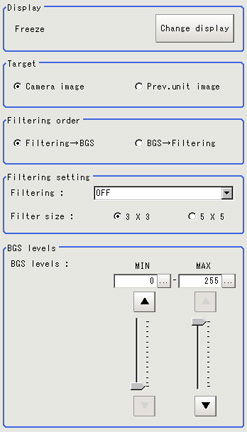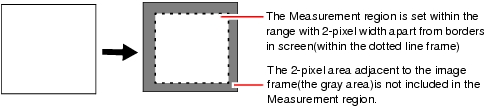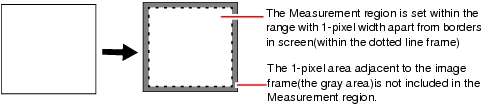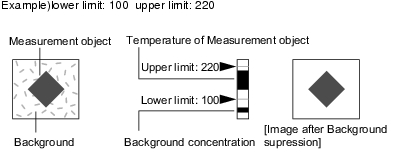Filtering Parameters (Filtering)
Treat the images loaded from the camera in order to make them easier to measure.
You can select from 10 filtering methods to match the image state.
- In the item tab area, tap [Filter param].
- Set each item while checking the image.
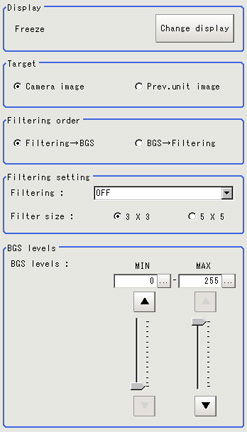
| Set value [Factory default] | |
|---|
| | The latest image is always input from the camera and displayed. |
| The image that was scanned in the immediately preceding measurement is displayed. Images can be updated at any time during measurement. |
| | Filtering is applied to the images input from the camera that is set before this unit ( [Filtering]) in the scene. Filtering is not performed. |
| Filtering is applied to the images which have been processed by the [Position Compensation] and [Filtering] units that are set before this unit ( [Filtering]) in the scene. |
| - [Filtering → BGS ]
- BGS → Filtering
| Select the sequence of background suppression/filtering. |
| - [OFF]
- Weak smoothing
- Strong smoothing
- Dilate
- Erosion
- Median
- Extract edges
- Extract vertical edges
- Extract horizontal edges
- Enhance edges
| |
| | Select whether to use information from several surrounding pixels. With mask size, the larger the setting value, the more of the surrounding pixel variation that can be assimilated. |
Background suppression level | | |
Filtering Options and Examples
Treat the images loaded from the camera in order to make them easier to measure.
| The problems to be treated | | |
|---|
Weak smoothing Strong smoothing | Small flecks on the measurement object | Makes flecks less visible. | searching possible and stable area measurement possible. |
| | This filtering removes dark noise by enlarging brighter areas. | |
| | This filtering removes brighter noise by shrinking brighter areas. |
| Small flecks on the measurement object | This filtering keep the profile and weaken flecks. | (Accuracy is not reduced) |
| Due to a comparatively lower image contrast, defects are difficult to extract | Extracts the boundary lines of the image (light and shade). | |
| Due to a comparatively lower image contrast, defects are difficult to extract | Extracts the boundary lines vertical to the image (light and shade). |
| Due to a comparatively lower image contrast, defects are difficult to extract | Extracts the boundary lines horizontal to the image (light and shade). |
| The measurement object is blurry (due to changes such as lighting fluctuation). | Clearly delineates the boundary lines between the light and dark in the image. | |
Notes on Filtering Setting
If filtering is applied to the image, the area around the image frame will become unstable. When a [Filtering] processing item has been set in the scene, ensure that measurement ranges, etc. set for other processing items are not included in the area around the image frame.
The width not included in the measurement rage will vary depending on the mask size settings.
- Filter size: 5 x 5
Make settings so that a width around the image frame equal to 2 pixels is not included in the measurement range.
- Filter size: 3 x 3
Make settings so that a width around the image frame equal to 1 pixels is not included in the measurement range.
When a partial scan is used to limit the load range
Set so as to not include the image loading range surroundings.
The width that will not be included in the measurement range is the same as the above. (In the following figure, filter size:5 x 5).
Background Suppression Level
The images below the lower limit and above the upper limit will be set to the lower and upper limits of brightness, respectively.
Only images with a density of 100 to 220 can be measurement objects.
 Background suppression level
Background suppression level