Camera Placement (Panorama+)
Set the camera placement.
- In the "Item tab" area, tap [Arrangement].
- In the "Display" area, tap [Change display] to switch between camera image types.
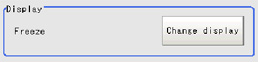 The displayed contents of the image display area will be switched.Setting itemSet value
The displayed contents of the image display area will be switched.Setting itemSet value
[Factory default]DescriptionONThroughThe latest image is always input from the camera and displayed.[Freeze]The image that was scanned in the immediately preceding measurement is displayed. - Set the camera settings.
 Setting itemSet value
Setting itemSet value
[Factory default]DescriptionSelect camera- [0+1]
- 0+1+2
- 0+1+2+3
Select the combination of cameras to combine the images from.
0+1: Combine the images from Camera0 and Camera1.
0+1+2: Combine the images from Camera0, Camera1, and Camera2.
0+1+2+3: Combine the images from Camera0, Camera1, Camera2, and Camera3. - Set the camera placement.
 Setting itemSet value
Setting itemSet value
[Factory default]DescriptionArrangement- [One line]
- Two line
Set the camera image placement.
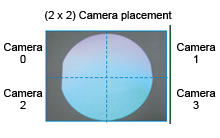 Important
Important- If the configuration of the connected camera is changed, the measurement result is NG (incompatible image).Press the initialize button and re-do the settings.