Range Setting (Sophisticated Labeling+)
This item is used to set up the measurement area.It is possible to measure the entire input image, but restricting the range enables accurate measurement in a short period of time.
Use a rectangle, straight line, circle (ellipse), wide circle, or polygon to specify a measurement region for [Sophisticated Labeling+].
- In the item tab area, tap [Region setting].
- Use the Drawing tools to specify the measurement region.
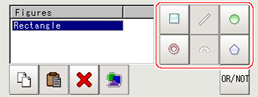
- In the "Figure setting" area, specify a region to be measured.
- In the figure setting area, tap [OK].The measurement region is registered and displayed in the image display area.
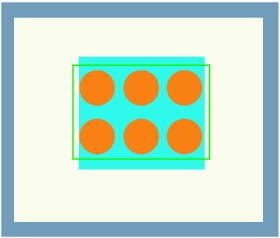
- If necessary, in the "Display setting" area, set up display settings for the images displayed in the "Image display" area.For color cameras:
 Setting itemSet value
Setting itemSet value
[Factory default]DescriptionExtract image- [Checked]
- Unchecked
If you place a check at this option, images set with color specification are displayed.For monochrome cameras: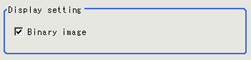 Setting itemSet value
Setting itemSet value
[Factory default]DescriptionBinary image- [Checked]
- Unchecked
The image is displayed in binary with black and white.