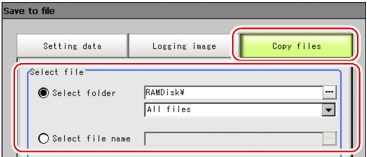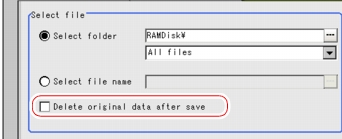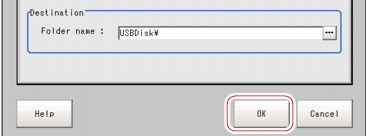Copying/Moving Files
Files can be copied or moved between the controller RAM Disk and USB memory.
Images and data saved on the RAM Disk are deleted if the power is turned off. If you wish to keep these images and data, copy or move them to the USB memory. The types of files that can be copied/moved are as follows:
- Settings data (scene data, scene group data, system data)
- Logging Image
- Logging data
- Plug a USB memory device into the controller.
- On the Main screen, tap [Data] - [Save to file].
The Save to File window is displayed.
- Tap [Copy files] and select the file or folder to copy or move.
| Setting value [Factory default] | |
|---|
| | Copies or moves multiple files in a folder. - Tap [...] and specify the source folder to copy/move.
- Tap [
 ] and select the file format. ] and select the file format.
If [All files] is selected, you can copy or move all files in the folder.
When any of the file formats is selected, you can specify the type of files (extension) in the folder to copy or move.
|
| Copies or moves the selected file. Tap [...] and specify a file name. |
- If you wish to delete the source file after saving a copy to USB memory, check "Delete original data after save".
- Tap [OK].
The window showing transfer status is displayed, and the data is sent to the save destination.