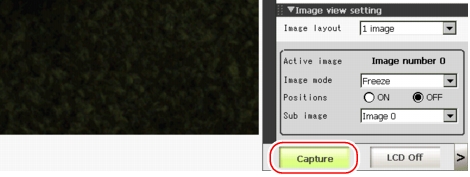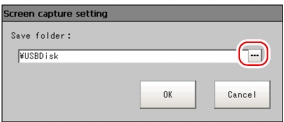Capturing Screens
The contents displayed in the monitor screen can be captured.Saved images can be loaded into the PC and pasted to documents.
Important
- Capture takes a few seconds and measurement cannot be performed at this time.
- Open the measurement manager bar at the bottom right of the Main screen and tap [Capture].
 Note
Note- The same operation can also be performed by tapping the [System] menu - [Screen capture] - [Screen capture].
About capture image files
This section explains the format and file names for capture images.
With factory settings, capture images are saved to the RAMDisk.The save destination can be changed.
| |
|---|
| |
| The file name is the date and time at which capture was performed. YYYY-MM-DD_HH-MM-SS-MS.BMP Year (4 digits) -Month- Date_ Hour- Minute- Second- Millisecond Example) The file name for a capture date and time of 3/10/2007, 11:25:30.500: 2007-03-10_11-25-30-500.BMP |
 Note
Note- The following windows cannot be captured.
- The window to select a file or a folder
- Confirmation message window when LCD is turned off
Setting the Save Destination for Captured Images
Sets the save destination for the image captured with the screen capture function.
- On the Main screen, tap the [System] menu - [Screen capture] - [Screen capture setting].
The Screen Capture Setting window is displayed.
- Specify the save destination for captured images.
- Tap [OK].
The settings are determined and the Screen Capture Setting window closes.