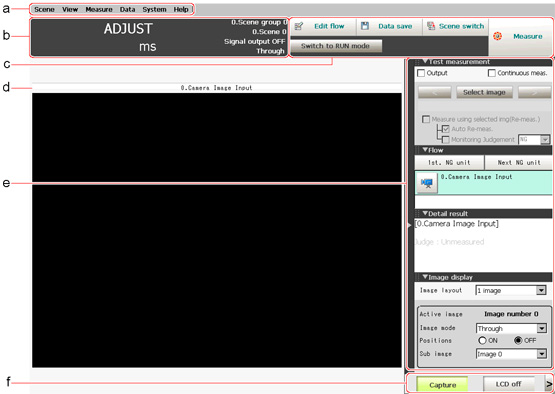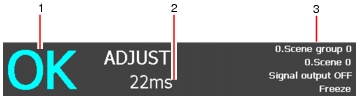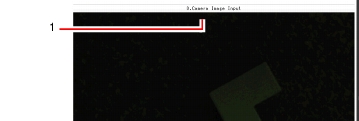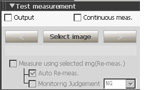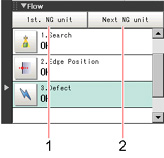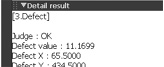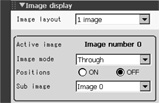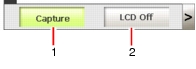Layout of Main Screen (ADJUST Window)
This screen is used to check whether measurement is being performed correctly according to the set conditions.
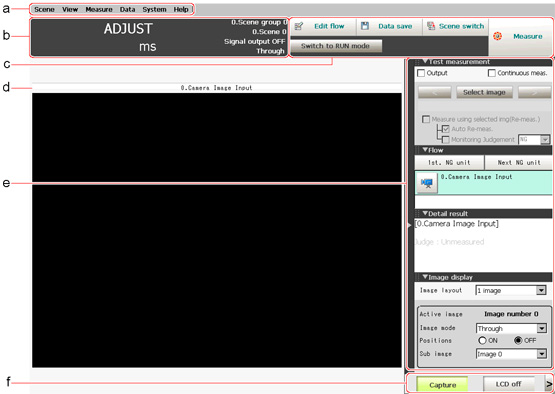
- Menu bar
Select operations and settings menus related to measurement.
- Measurement information display area
- Overall judgement
Displays a scene's overall judgement result ( [OK]/ [NG]).
- Processing time
Displays the time required for the measurement process.
- Status display
Displays the scene group number, scene number, external output status, and image mode for the currently displayed scene.
- Toolbar
Commonly-used functions appear in the toolbar.
- Edit flow
The Edit Flow window is displayed. Addition and deletion of processing units and switching of the processing sequence is performed in the Edit Flow window.
- Data save
Setting data is saved into the internal flash memory in the controller. Make sure to save when settings have been modified.
- Scene switch
To switch a scene group or scene.
- Measure/Stop meas.
Starts/stops measurement.
- Switching to RUN mode
Switches to the RUN window.
- Image display area
Displays the measured image.
- Property setting buttons
Displays the name of the currently selected processing item.Moving to the property setting window can be done by tapping here.
- "Control" area
Displays "Test measurement setting", "Flow", "Detailed results", and "Image display setting".
- Measurement Manager Bar
- [Capture]
- [LCD Off] (Displayed only with LCD-integrated controllers.)
Turns off power to the LCD monitor. Tap the bottom of the monitor screen to turn on power to the LCD monitor again.
 Set the save destination for captured images.
Set the save destination for captured images.