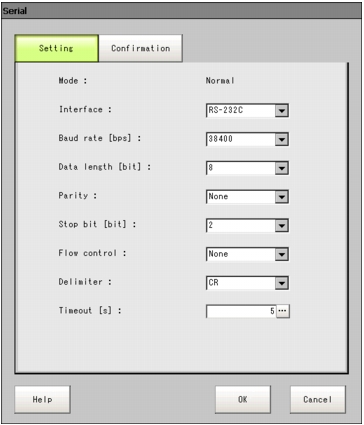Setting Communication Specifications (Serial Interface)
It describes how to set communication specifications such as communication speed and data length.
Including setup for flow control and multipoint link.
Important
- Use the same communication specification settings for the controller as the external device.
 Note
Note- While setting communication specifications, Input is not adjusted. However, input status can be checked using [Confirmation].
 Checking the Communication Status (Serial Interface)
Checking the Communication Status (Serial Interface)
- When data is output via serial communication, output is suspended while setting communication specifications.
- On the Main screen, tap [System] - [Communication] - [Serial].
The Serial window is displayed.
- Tap [Setting] to set communication specifications.
Table:
Communications Specifications (Serial Interface)
|
Set Value [Factory defaults]
|
|
|
|
Make consistent with communication specifications of the PC.
|
|
- 2400
- 4800
- 9600
- 19200
- [38400]
- 57600
- 115200
|
Consistent with communication specifications of computers.
|
|
|
Consistent with communication specifications of computers.
|
|
|
|
|
|
|
Do process control without software.
If no response can be received from peripherals in excess of overtime setting time, overtime Error will occur, and Error information will be viewed. ERROR signal of parallel interface is also ON.
|
|
Flow control with software. Data are sent according to Xon/Xoff code from peripherals.
|
|
|
Consistent with communication specifications of computers.
|
|
|
Set the time of overtime Error at second unit.
|
[Note1]: Communication speed over 20kbps isn't defined in RS-232C, so, normal communication couldn't be always guaranteed if communication speed over 38400bps is selected according to different cable length. In such case, set communication speed below 19200bps.
- Tap [OK].
The settings are determined and the Serial window closes.
 Checking the Communication Status (Serial Interface)
Checking the Communication Status (Serial Interface)