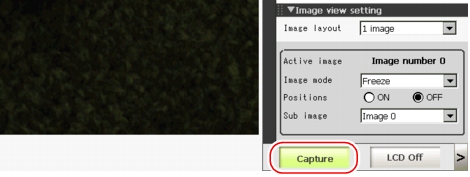Capturing a Screen [Capture]
If opening the Measurement Manager bar on the lower right of the Main screen and tapping at [Capture], you can capture the content displayed on the monitor. After being read into PC, the Saved images are Pasted into files.
Important
- It takes a few seconds to capture images, during which no measurement is possible.
Screen capture can be performed from the Measurement Manager bar on the lower right of the screen.
- Open the Measurement Manager bar on the lower right of the Main screen and tap [Capture].
 Note
Note- An alternative operation: tap [System] - [Screen capture] - [Screen capture].
Important
- The following windows cannot be captured.
- The window to select a file or a folder
- The Confirmation window which is displayed when the LCD's power is OFF.
Capture Images
Table:
Image Capture
|
|
YYYY-MM-DD_HH-MM-SS-MS.BMP
|
Save the image viewed in monitor screen in BMP format.
Image File name is set as "capture time: year(4 digits of western calendar) -month- date_ hour- minute- second- millisecond".
Example) Capture time: 11:25:30.500 am, March 10th, 2007. Image file: "2007-03-10_11-25-30-500.BMP".
|
 Setting the Destination to Save Capture Image [Screen capture setting]
Setting the Destination to Save Capture Image [Screen capture setting]