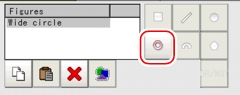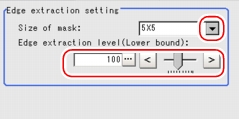[Circle Regist (3D Circle Search)]
This item registers the size of the circle to search for.
- In the "Item tab" area, tap [Circle regist].
When setting a new circle, you do not need to tap [Circle regist].
- Specify the range to search by using the Drawing tools.
Table:
Drawing Tools Available for Model Registration (3D Circle Search)
Available objects to be drawn
|
|
|
|
- In the "Figure setting" area, tap [OK].
The circle to search for is registered.
- If necessary, tap [Edge extraction] to specify values.
Extracting Edges
This item can be changed if necessary. Use this item when specifying the edge extraction parameters.
- In the "Item tab" area, tap [Edge extraction].
- In the "Edge extraction setting" area, tap [...] or [
 ] for each of the following items and specify a value respectively.
] for each of the following items and specify a value respectively.
The "Edge extraction level" value can be specified by dragging the slider or tapping one of the buttons at both ends of the slider.
Table:
Model Registration (3D Circle Search) - Edge Extraction Setting
|
Set Value [Factory default]
|
|
|
|
Select the range of pixels which are used to extract the edge. With a larger mask size, search is less affected by variation in pixels.
|
Edge extraction level (Lower bound)
|
|
Specify the background suppressing level for an image of which the edge is extracted. Adjust the edge level when the edge is hard to see, due to low contrast with the background, or when unnecessary background noise should be removed.
|
 Setting up [3D Circle Search].
Setting up [3D Circle Search].
 ] for each of the following items and specify a value respectively.The "Edge extraction level" value can be specified by dragging the slider or tapping one of the buttons at both ends of the slider.How to input a value:
] for each of the following items and specify a value respectively.The "Edge extraction level" value can be specified by dragging the slider or tapping one of the buttons at both ends of the slider.How to input a value: User's Manual, "Inputting a Value"
User's Manual, "Inputting a Value"