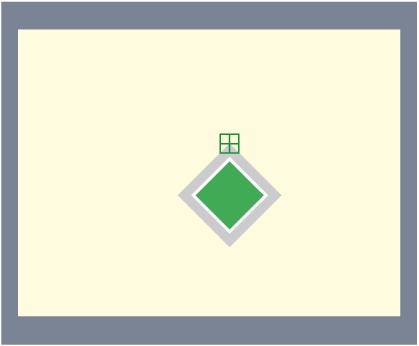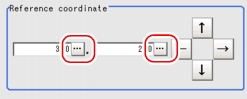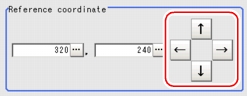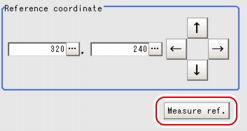[Ref. Position (ECM Search)]
This item can be changed if necessary. The reference position is automatically set at the same time the measurement region is specified. This item can be used to change the reference position to any desired position.
For the reference position, see  User's Manual, "Terminology".
User's Manual, "Terminology".
- In the "Item tab" area, tap [Reference position].
- Change the reference position.In the "Reference coordinate" area, tap [...] for each item and specify values for your desired reference coordinates (the coordinates of the reference position).How to input a value:
 User's Manual, "Inputting a Value"
User's Manual, "Inputting a Value"
- You can easily specify the reference position if you first input approximate coordinate values and then adjust them using arrow buttons in the "Reference coordinate" area. The Zoom function is useful for fine adjustment.
For the Zoom function, see User's Manual, "Using Zoom Function".
User's Manual, "Using Zoom Function".