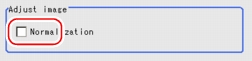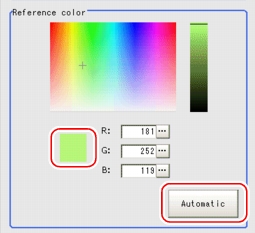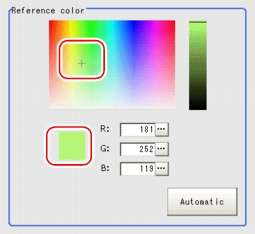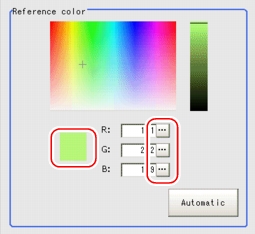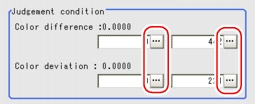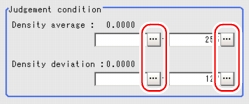[Measurement (Color Data)]
For color cameras:
- In the "Item tab" area, tap [Measurement].
- If necessary, check the "Normalization" option in the "Adjust image" area.Usually, the factory default value can be used. When any settings have been changed, verify whether measurements can be performed correctly through actual measurement.
- In the "Reference color" area, specify the reference color.The color of the already-specified measurement region will be selected as the reference color and displayed in the "Reference color" area.Just tap [...] beside each option and input value.
For how to input value, see User's Manual, "Inputting a Value"
User's Manual, "Inputting a Value" - When the setting has been changed, tap [Measure] in the "Detail" area to verify whether measurements can be made correctly.
- In the "Judgement condition" area, tap [...] and input a value for each item.How to input a value:
 User's Manual, "Inputting a Value"
User's Manual, "Inputting a Value"
For the subsequent operations, see  Setting up [Color Data].
Setting up [Color Data].
For monochrome cameras:
- In the "Item tab" area, tap [Measurement].
- In the "Judgement condition" area, tap [...] and input a value for each item.How to input a value:
 User's Manual, "Inputting a Value"
User's Manual, "Inputting a Value"
For the subsequent operations, see  Setting up [Color Data].
Setting up [Color Data].