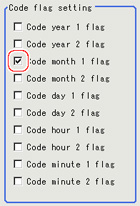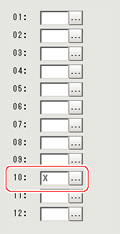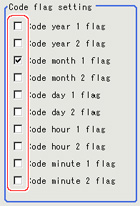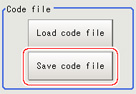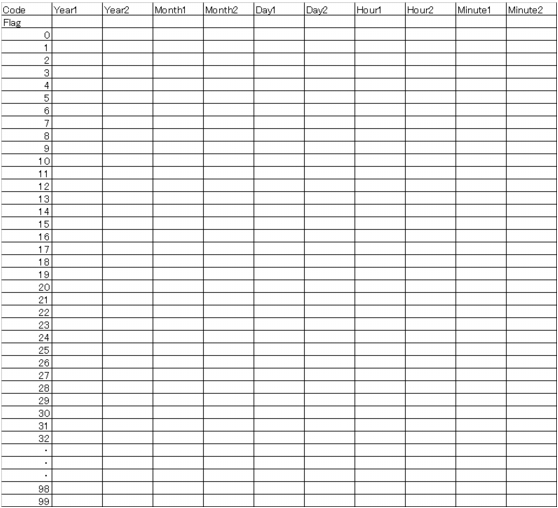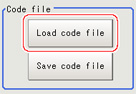Code Parameters (Date Verification)
Preset what the codes show so that date verification is possible even when printing the date encrypted in such a way that it is difficult for the user to recognize.
The setting methods are to set on the screen or set with a PC.
Important
- If a usage period is set, encrypted characters cannot be used for character verification.
Setting on the Screen
This describes the setting method, using an example in which October is encrypted as X.
- In the item tab area, tap [Code parameter].
- Place a check at "Code month 1 flag".
 Reference
ReferenceCode month 1 and code month 2
- Set up code files for 2 patterns in order to be ready for setup changes. Select a checkbox at the one to use.
- Place a check at "Code month 1" in the "Code detail setting" area.
- Tap [...] for "10".
The software keyboard is displayed. Input "X".
Input a character string of up to 4 characters.
Setting with a PC
Code files are complex, so performing the settings with a PC makes file editing easier and minimizes mistakes.
Saving an empty CSV file first and then editing and reading it with a PC makes setting the values more efficient.
Saving code files
Make an empty file for editing on the PC.
If encryption parameters are already set on the screen, a file reflecting those settings is saved.
- In the item tab area, tap [Code parameter].
- Place a check at the flag used in the encrypted character strings to be edited.
- In the "Code file" area, tap [Save code file].
- Set the save destination folder and file name, and tap [OK].
The code file is saved (in CSV format).
Code file format
- The first line shows the "Code".
- The second line shows the "Flag". Input "1" when used.
- The third line and subsequent lines contain codes for each number.
Months and days start from "1".
Reading code files
- In the item tab area, tap [Code parameter].
- In the "Code file" area, tap [Load code file].
- In the file selection window, select the code file (in CSV format) to read and tap [OK].
The code file is read and the content is displayed in the window.