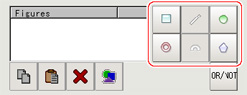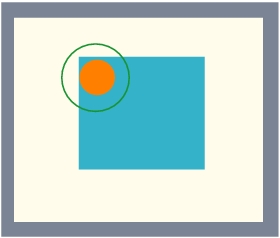Region Setting (Gravity and Area)
This item is used to set up the measurement area.It is possible to measure the entire input image, but restricting the range enables accurate measurement in a short period of time.
Use a rectangle, circle (ellipse), circumference, or polygon to specify a measurement region for [Gravity and Area].Up to 8 figures can be combined to draw the measurement region.
- In the Item Tab area, tap [Region setting].
- Use the Drawing tools to specify the measurement region.
- In the figure setting area, tap [OK].
- If necessary, in the "Display setting" area, set up display settings for the images displayed in the Image Display area.For color cameras:
 Setting itemSet value
Setting itemSet value
[factory default]DescriptionExtracted image- [Checked]
- Unchecked
If you place a check at this option, images set with color specification are displayed.For monochrome cameras: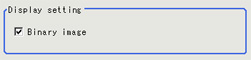 Setting itemSet value
Setting itemSet value
[factory default]DescriptionBinary image- [Checked]
- Unchecked
The image is displayed in binary with black and white.