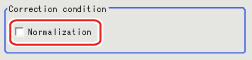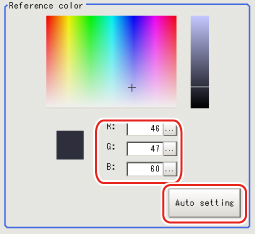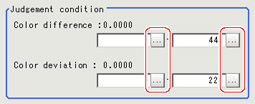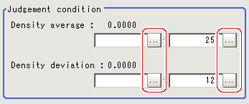Measurement Parameters (Color Data)
Set the reference color and judgement conditions.
For Color Cameras:
- In the Item Tab area, tap [Measurement].
- If necessary, check the "Normalization" option in the "Correction condition" area.
Normally, the factory default value will be used.After changing a setting, check whether measurement can be done properly by performing an actual measurement.
| Set value [factory default] | |
|---|
| | Specify whether to normalize the brightness in calculating the color difference. When checked, the result is not affected by the total brightness and only the color tone can be detected. |
- In the "Reference color" area, specify the reference color.
This operation is not needed when there is a check at "Auto update reference color" when the region is registered.
| |
|---|
| Tapping the color chart displays the RGB values for the specified color at the bottom. |
| Set the RGB values with numbers. |
| If you tap [Auto setting], the average color of the measurement region is displayed as the reference color. |
- When the setting has been changed, tap [Measurement] in the Detail area to verify whether measurements can be made correctly.
- Set up the judgement condition.
| | |
|---|
| | Specify the upper and lower limit values for the difference between the average color of the measurement region and the reference color. |
| | Specify the upper and lower limit values for the deviation of the average color in the measurement region. |
For Monochrome Cameras:
- In the Item Tab area, tap [Measurement].
- Set up the judgement condition.
| | |
|---|
| | Specify the upper and lower limit values for judging the average density of the measurement region. |
| | Specify the upper and lower limit values for the deviation of the average density in the measurement region. |