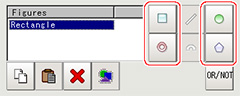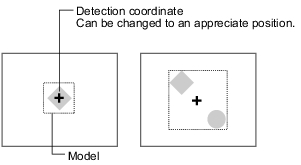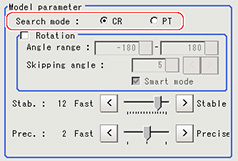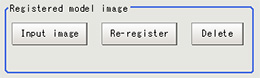Model Registration (Search)
Register the parts to measure as the model.
The position at the time of registration is also registered in the model information.Place the measurement object in the correct position when registering a model.
- In the Item Tab area, tap [Model register].
When setting a new model, you do not have to tap [Model register].
- Use the drawing tools to specify the model registration range.
- To save the entire image used for model registration, place a check at the "Save registered model" option.
 Note
Note- If you save the registered model image, you can re-register the model with the same image after model parameters are adjusted.Note that the scene data size increases when a registered model image is saved.
- Tap [OK].
 Note
Note- When a model is registered, the central coordinates of the model are registered as the detection point.A detection point is a point output as a measurement value. If multiple figures are combined, the central coordinates of the circumscribed rectangle are registered.
Changing Model Parameters
Model parameter values can be changed as needed to address unstable measurement results or to increase the processing speed.Normally, the factory default value will be used.
After changing a setting, re-register the model.
- In the "Model parameter" area, select the search mode, then specify a value for each item for that mode.
| Set value [factory default] | |
|---|
| | Search for normalizing the brightness.This method can provide stable measurement when there is fluctuation in the overall brightness and when the image has low contrast. |
| Measures the degree of matching with the model profile.This method can measure at higher speed when the rotation angle has a wide range. It is available only when a 0.3 megapixel color camera is connected. |
| Set value [factory default] | |
|---|
| | When the measurement object is rotating, place a check at "Rotation" and specify how many degrees the model created rotates each time and through what range of angles.A smaller skipping angle increases stability, but slows down the processing. The normal direction is clockwise. |
| | |
| |
| | Checking the "Smart mode" option enables a high-speed rotation search.However, the stability may be lowered when the model shape aspect ratio is large or when the NOT mask is used. |
| [The default value depend on the connected camera.9 or 12] | Specify which is to have priority, measurement stability or speed. If lowering stability does not speed up processing, it is likely that many candidates have been detected.In this case, specify a larger value for "Candidate LV" or "Stab." |
| | Specify which is to have priority, measurement positional precision or speed. |
| Set value [factory default] | |
|---|
| | This item specifies the rotation angle range for searching.The normal direction is clockwise. |
| | If lowering stability does not speed up processing, it is likely that many candidates have been detected.In this case, specify a larger value for "Candidate LV" or "Stab." |
Displaying/Re-Registering/Deleting a Model
If you save the model registration image, it is easy to re-register the model after model parameters are changed.
| |
|---|
| The model image display and input image display are switched. |
| When model parameters are modified, display the original model image and re-register the model. |
| |