Binarization (Labeling+)
When a monochrome camera is connected, the 256-tone grayscale images taken in from the camera are converted into binary black-and-white images before the images are measured.Converted white pixels are measured.
This specifies the level for converting grayscale images into binary images.
This specifies the level for converting grayscale images into binary images.
- In the Item Tab area, tap [Binary].
- In the "Binary kind" area, set the type of binarization.
 Setting itemSet value
Setting itemSet value
[Factory default]DescriptionBinary kind[Binary]Convert 256-grayscale images to binary images.The binary level that is the conversion threshold is held constant.The binary level is not held constant.Stable binary images can be obtained by taking the difference between the input image and that input image after it has been subject to brightness averaging. This option is effective when the lighting is unstable. - In the "Binary setting" area, specify the reference density range.When binarization is selected
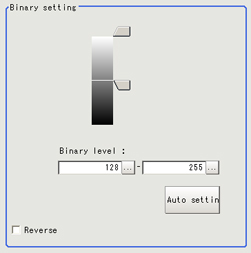 Setting itemSet value
Setting itemSet value
[Factory default]DescriptionUpper limit0 to 255
[255]Specify the level for converting 256-tone grayscale images to binary images.Adjust the binary level so that the measurement object is converted to white pixels.You can also set the binary level so that only intermediate density is measured.Lower limit0 to 255
[128]Auto setting—Optimum binary levels are calculated automatically and set.Reverse- Checked
- [Unchecked]
This item reverses black and white colors.When Dyn threshold is selected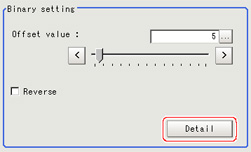 Setting itemSet value
Setting itemSet value
[Factory default]DescriptionOffset value0 to 127
[5]This sets the offset for the difference between the input image and that input image after it has been subject to brightness averaging.The higher this value, the easier it is to extract locations (such as edges) with large density difference.Reverse- Checked
- [Unchecked]
This item reverses black and white colors.Perform the [Detail setting] if required.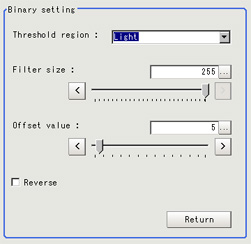 Setting itemSet value
Setting itemSet value
[Factory default]DescriptionThreshold region- [Light]
- Dark
- Equal
- Not equal
Set the region to extract.
Light: Pixels brighter than the pixels around them are treated as white pixels.
Dark: Pixels darker than the pixels around them are treated as white pixels.
Equal: Pixels with minimum density difference from the pixels around them are treated as white pixels.
Not equal: Pixels with large density difference from the pixels around them are treated as white pixels.Filter size3 to [255]Specify the filter size for brightness averaging processing.Match this size to the size of the location you want to extract.Offset value0 to 127
[5]This sets the offset for the difference between the input image and that input image after it has been subject to brightness averaging.The higher this value, the easier it is to extract locations (such as edges) with large density difference.Reverse- Checked
- [Unchecked]
This item reverses black and white colors.