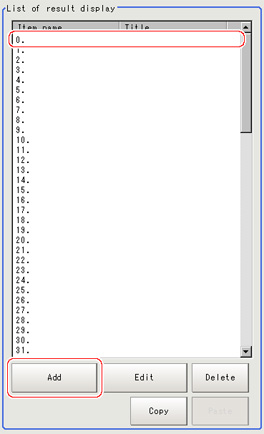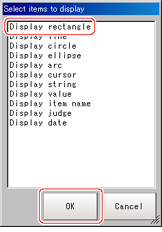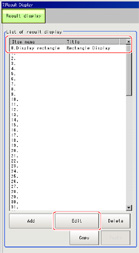Results Display
- In the "List of result display" area, select the number with which to set the object and tap [Add].
- Select the object to be added in the Select Items to Display window and tap [OK].
The selected object is added to the "List of result display" area and the "Image display" area.
- In the "List of result display" area, select the object and tap [Edit].
Setting options are displayed. The setting items are different depending on the object.
- Tap [Change title] as necessary to change titles displayed in the list of result display.
Up to 15 characters can be entered.
When Rectangle, Line, Wide Circle, Ellipse, Arc, or Crosshair Cursor is Selected
Specify display position, style, width, and color of figure.
| | |
|---|
| | Select this if you would like the figure to always display in the same location.Methods for specifying display position include drawing the figure on the window and indicating coordinates numerically. If you would like to always display the figure in a reference position, set up an expression using "Operation". |
| Select this when you would like to change display position for each measurement based on the measured value.Set up the expression to specify the display position. |
| | |
| | |
| | |
| |
| Displayed using OK color or NG color based on the judgement results.Specify measurement values subject to judgement and set up respective judgement conditions. |
| Displayed using specified color.Methods for specifying color include specifying by tapping on a color chart and specifying RGB values. |
When String Display, Measurement, Processing Item Name, Judge Display, or Display Date is Selected
Sets display position, size, and color etc. of characters.
Common settings
| | |
|---|
| | Select this if you would like the figure to always display in the same location. Methods include specifying by tapping on the window and specifying coordinate values. However, if you would like to always display the figure in a reference position, set an expression using "Operation". |
| Select this when you would like to change display position for each measurement based on the measured value.Set up the expression to specify the display position. |
Detail
| | |
|---|
| | Specify the alignment of the text. |
| | |
| | Specify the display angle. |
| - Bold
- Italic
- Under line
- Mark out
| Specify the character decoration. |
| | |
| |
| Displayed using OK color or NG color based on the judgement results.Specify measurement values subject to judgement and set up respective judgement conditions. |
| Displayed using specified color.Methods for specifying color include specifying by tapping on a color chart and specifying RGB values. |
String display
| |
|---|
| Set characters within 64 characters. |
Judge display
| |
|---|
| Specify measurement values subject to judgement and set up respective judgement conditions.Displays using OK letter or NG letter based on the judgement results. |
|
| Sets characters displayed for the case that judgement results are OK. |
| Sets characters displayed for the case that judgement results are NG. |
Display date
| | |
|---|
| - Month/Day/Hour/Minute/Second
- Month/Day/Hour/Minute
- Hour/Minute/Second
- Hour/Minute
| |
Measurement
| | |
|---|
| | Specify the measurement value you would like to display using expression. |
| | Specify the digits of the integer part including the sign. For positive numbers, the plus sign is not output. Example Setting: 4 digits, data -5619 -999 is output. |
| | Set the number of decimal fraction digits. When 0 is selected, the decimal digits will be rounded off. |
Processing item name
| |
|---|
| Choose processing item name from among the scenes being displayed. |