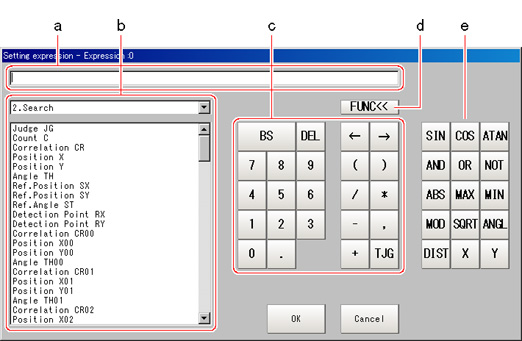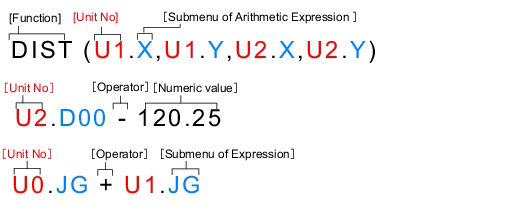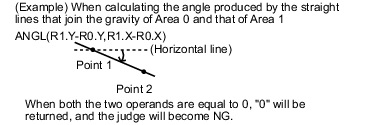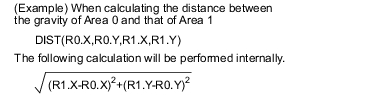| |
|---|
| Calculates the sine. The returned result will be within -1 to 1. Indicates the angle designated in the numerical expression in degrees. |
| Calculates the cosine. The returned result will be within -1 to 1. Indicates the angle designated in the numerical expression in degrees. |
ATAN (Y-axis component, X-axis component) | Calculates the arc tangent of the Y-axis component/X-axis component. The result will be returned in radians between -π and π. For calculation of the angle between the straight line that connects the centers of gravity of area 0 and area 1 and a horizontal line ATAN (R1.Y-R0.Y, R1.X-R0.X) When both operands equal 0, the result 0 will be returned and NG will display. |
AND (Operand 1, Operand 2) | Calculates the logical product. When one of two operands is 0, calculation will return a result of 0, and for all other cases, will return a result of -1. |
OR (Operand 1, Operand 2) | Calculates the logical sum. When both operands are 0, calculation will return a result of 0 and for all other cases, will return a result of -1. |
| Calculates the logical NOT. When the operands equal 0, the result -1 will be returned. For the rest part, 0 will be returned. |
| Calculates the absolute value. |
MAX (Operand 1, Operand 2) | The larger of two operands will be returned. |
MIN (Operand 1, Operand 2) | The smaller of two operands will be returned. |
| Calculates the remainder when dividing the dividend with the divisor. To calculate the remainder, if the number being used is a real number, round off the portion after the decimal point of the real number and then execute the calculation. The result is the remainder after division of the integer. MOD (13.4) … Result: 1 (the remainder when dividing 13 by 4) MOD (25.68,6.99) … Result: 5 (the remainder when dividing 26 by 7) |
| Calculates the square root. When the operand is a negative number, the calculation result is 0. Judgement will be NG. |
ANGL (Y-axis component, X-axis component) | Calculates the angle made by straight line that connects two points (center of gravity/center of model). Calculates the angle relative to the horizontal line. The returned result will be within -180 to 180. |
DIST (X-Coordinate of first point, Y-Coordinate of first point, X-Coordinate of second point, Y-Coordinate of second point) | Calculates the distance between two points (center of gravity/center of model). |
X (first line parameter A, first line parameter B, first line parameter C, second line parameter A, second line parameter B, second line parameter C) | Calculates intersection (X coordinate) of data for two lines
(Example) For case of calculating the X coordinate of the intersection between the lines made up of scan edge position 1 and scan edge position 2
X (U1.A,U1.B,U1.C,U2.A,U2.B,U2.C) |
Y (first line parameter A, first line parameter B, first line parameter C, second line parameter A, second line parameter B, second line parameter C) | Calculates intersection (Y coordinate) of data for two lines
(Example) For case of calculating the Y coordinate of the intersection between the lines made up of scan edge position 1 and scan edge position 2
Y (U1.A,U1.B,U1.C,U2.A,U2.B,U2.C) |
 Conditional Branching Settings Examples
Conditional Branching Settings Examples