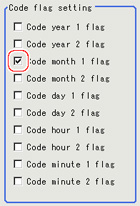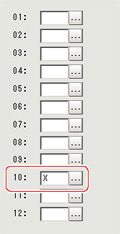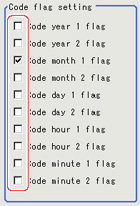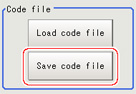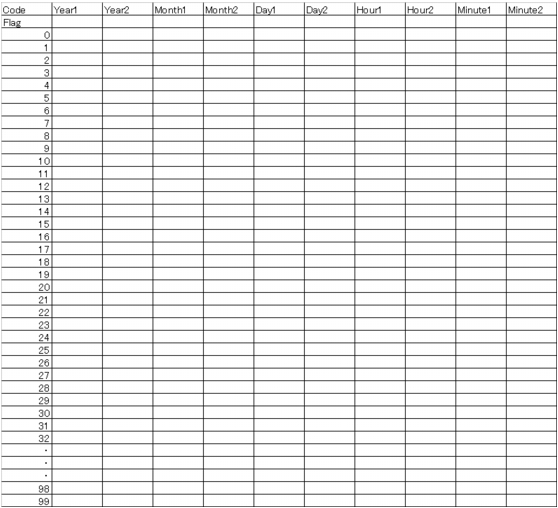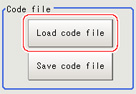Code Parameters (Date Verification)
Preset what the codes show so that date verification is possible even when printing the date encrypted in such a way that it is difficult for the user to recognize.
The setting methods are to set on the screen or set with a PC.
Setting on the Screen
This describes the setting method, using an example in which October is encrypted as X.
- In the item tab area, tap [Code parameter].
- Place a check at "Code month 1 flag".
 Note
NoteCode month 1 and Code month 2
- Set up code files for two patterns in order to be ready for setup changes.Place a check at the one to use.
- Place a check at "Code month 1" in the "Code detail setting" area.
- Tap [...] for "10".
The software keyboard is displayed. Input "X".
Input a character string of up to four characters.
Setting with a PC
Code files are complex, so performing the settings with a PC makes file editing easier and minimizes mistakes.
Saving an empty CSV first and then editing and reading it with a PC makes setting the values more efficient.
Saving code files
Make an empty file for editing on the PC.
If encryption parameters are already set on the screen, a file reflecting those settings is saved.
- In the item tab area, tap [Code parameter].
- Place a check at the flag used in the encrypted character strings to be edited.
- In the "Code file" area, tap [Save Code file].
- Set the save destination folder and file name, and tap [OK].
The code file is stored (in CSV format).
Code file format
- The first line shows the "item".
- The second line shows the "usage flag".Input "1" when used.
- The third line and subsequent lines contain codes for each number.
Months and days start from "1".
Reading code files
- In the item tab area, tap [Code parameter].
- In the "Code file" area, tap [Load code file].
- In the file selection window, select the code file (in CSV format) to read and tap [OK].
The code file is read and the content is displayed in the window.