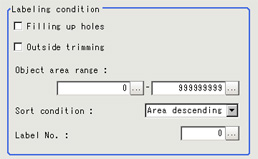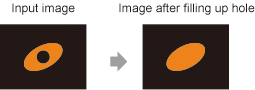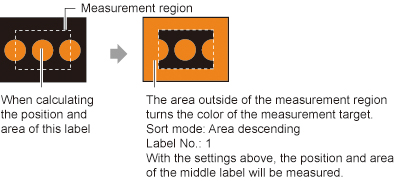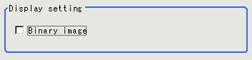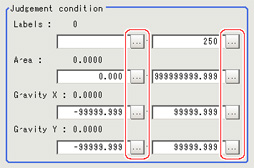Measurement Parameters (Labeling)
This item specifies the judgement condition for measurement results.
Measurement parameter can be changed as needed to address unstable measurement results or to increase the processing speed.Normally, the factory default value will be used.
- In the "Item tab" area, tap [Measurement].
- If necessary, in the "Labeling condition" area, specify a value for each item.
| Set value [Factory default] | |
|---|
| | Select the process method for the part encircled by the designated color circle. When checked, the hole is processed as having the specified color. |
| | This option can be used only when there is a section of the designated color in the measurement region that does not need to be measured. When "Checked" is set, the whole area outside of the measurement region is extracted as having the specified color. |
| | Specify the range of the area to be judged as a label. |
| - Area ascending
- [Area descending]
- X ascending
- X descending
- Y ascending
- Y descending
| Specify the conditions by which label number is re-assigned. When sorting referencing the X and Y coordinates, the upper left is the origin. |
| | Input the label number for the data to be output. |
- If necessary, in the "Display setting" area, set up display settings for the images displayed in the "Image display" area.
| Set value [Factory default] | |
|---|
| | If you place a check at this option, images set with color specification are displayed. |
| Set value [Factory default] | |
|---|
| | The image is displayed in binary with black and white. |
- When the setting has been changed, tap [Measure] in the "Detail" area to verify whether measurements can be made correctly.
- Set up the judgement condition.
 Note
Note- The value beside each item are measurement results of the displayed image.Take these values into consideration to determine the upper and lower limits.
| | |
|---|
| | Specify the number of labels to be judged as OK.. |
| | Specify the area to be judged as OK. |
| -99999.9999 to 99999.9999 | Specify the range of X-axis shifting that is judged to be OK. |
| -99999.9999 to 99999.9999 | Specify the range of Y-axis shifting that is judged to be OK. |
 Note
Note