Filter Setting (Halation Suppression+)
This item sets the filter.
- In the "Item tab" area, tap [Filter Setting].
- In the "Display" area, tap [Change display] to switch between camera image types.
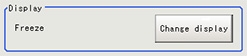 The displayed contents of the image display area will be switched.Setting itemSet value
The displayed contents of the image display area will be switched.Setting itemSet value
[Factory default]DescriptionONThroughThe latest image is always input from the camera and displayed.[Freeze]The image that was scanned in the immediately preceding measurement is displayed. - Set each item in the "Filter param" area.
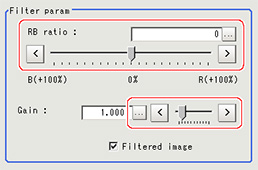 Setting itemSet value
Setting itemSet value
[Factory default]DescriptionRGB ratio-100 to 100
[0]Adjust the balance of the red brightness and blue brightness for the shot image.
Specifying a larger value in the positive direction (R direction) makes the R component easier to suppress.
Specifying a larger value in the negative direction (B direction) makes the B component easier to suppress.Gain0.0001 to 9.9999
[1.0000]Adjust the gain for compensating the brightness of the output image. - As necessary, check the image after conversion.
 Setting itemSet value
Setting itemSet value
[Factory default]DescriptionFiltered image- [Checked]
- Unchecked
To display the original image, uncheck here.