Calibration (Calibration+)
Sets the calibration method.
Specifying Points and Setting (Point Specification)
This is a method for performing calibration by specifying arbitrary points (in pixels).
Input the actual coordinates for the specified position.Up to 9 points can be indicated.
Input the actual coordinates for the specified position.Up to 9 points can be indicated.
- In the "Calibration setting" area, select "Point".

- Tap the first point on the screen.
- Input the actual coordinates for the specified point.The actual coordinate input window is displayed.
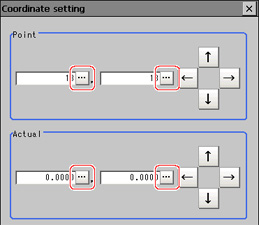 Actual coordinateSet value
Actual coordinateSet value
[Factory default]Point X, Y0.0000 to 9999.9999
[Point you tapped in the window]Actual X, Y-99999.9999 to 99999.9999
[0] - Subsequently set up in the same manner.
- Tap [Generate calibration parameters].
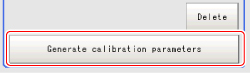 The calibration parameters will be generated.
The calibration parameters will be generated.- If this succeeds,the Calibration parameter status changes from "The parameter is not generated" to "The parameter is the latest".
- If this fails, "Failed to generate parameters" is displayed.
- If this succeeds,
Setting Calibration through Sampling Measurement (Sampling)
This is a method for setting calibration based on measurement results.
Calibration parameters are calculated automatically when a registered model is searched and the actual coordinates for that position entered.
Calibration parameters are calculated automatically when a registered model is searched and the actual coordinates for that position entered.
- In the "Calibration setting" area, select "Point".

- In the "Sampling" area, tap [Register model].
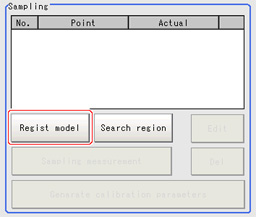
- Use the Drawing tools to register the model.
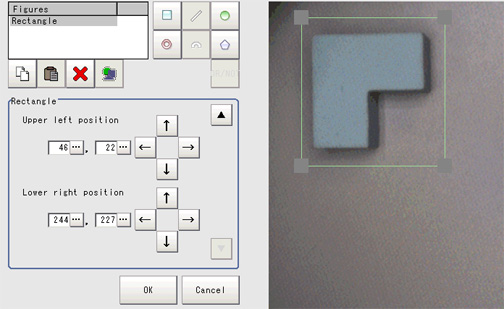
- Adjust the search region as necessary.
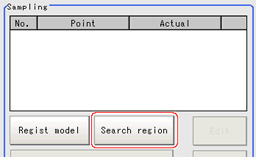
- Tap [Sampling measurement].
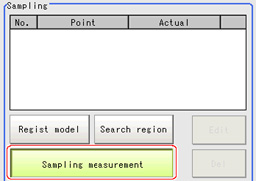 Measurement is performed.
Measurement is performed.
The search result (cross-shaped cursor) is displayed in the image display area, and the Sampling Coordinate window is displayed. - In the sampling coordinate window, enter the X and Y values.
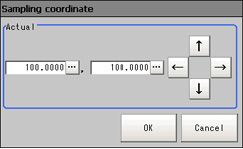
- Tap [OK].Point coordinates and actual coordinates are registered in the "Sampling" area.
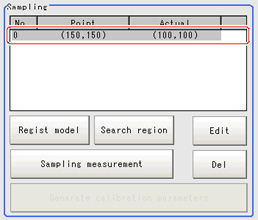
- Move the object to be measured and repeat the Steps
 2 to
2 to  7.
7. - Tap [Generate calibration parameters].
 The calibration parameters will be generated.
The calibration parameters will be generated.